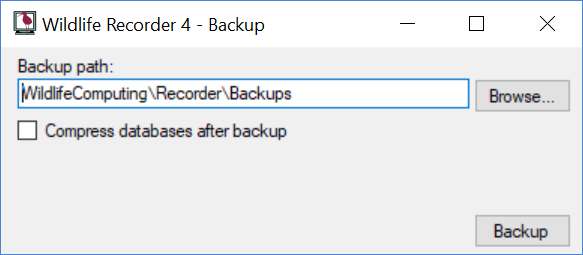Backup Database
To backup your Wildlife Recorder 4 databases and settings follow the instructions below:
Enter or select the destination folder in which the backup is to be written. The folder will be initialised to the default backup set in your Wildife Recorder preferences. Click the Browse button to select the folder using the standard Windows folder selection dialog.
If you wish to Compress all of your databases after performing the backup then select the Compress databases after backup option. Compressing databases will release unused space in them and reorganise all indexes this can significantly improve the speed of your database. Please note that the compression may take some time.
To perform the backup click the Backup button or press Enter on the keyboard.
Please note that each backup file you make has a unique filename containing a timestamp so that a new backup will not overwrite another backup.