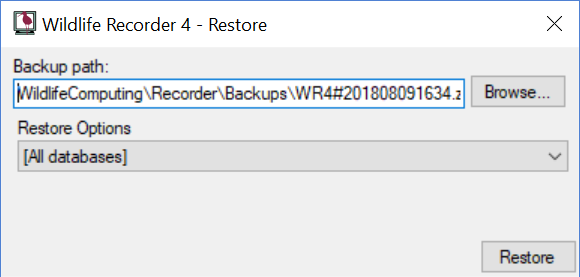Restore Database
To restore your Wildlife Recorder 4 databases and settings from a backup made with the Wildlife Recorder 4 backup facility fthe instructions below:
Enter or select the destination folder on which the backup resides. The folder will be restored to the default backup set in your Wildife Recorder preferences. Click the Browse button to select the backup file using the standard Windows folder selection dialog.
If you want to restore all of your databases and settings select [All Databases] from the Restore Options list. If you have selected "All databases" you will be offered the option to restore your settings in addition to all the databases. You can skip restoring your setting by replying No to the question, in that case only the datbases will be restored.
If you want to restore a single database, select the database name from the Restore Options list.
Click on Restore to start the restore. If the folder in which a database was previously stored does not exist you will be asked if you want to restore into the default database folder. Reply Yes to restore the database into the default database folder. If you reply No a selection dialog box is displayed so you can chhose the folder to use.
It is also possible to restore databases one at a time from a backup made with the Wildlife Recorder 3 backup facility. If a Wildlife Recorder 3 backup is chosen the {All databases] option will not be shown.
If you have selected a single datbase and that database is a member of a database synchronisation you will be asked if you want to restore all the databases which are members of that group. It is recommended that all the synchronised databases are restored.
Closing the Form
To close the form without performing the restore click the X icon or press Alt+F4