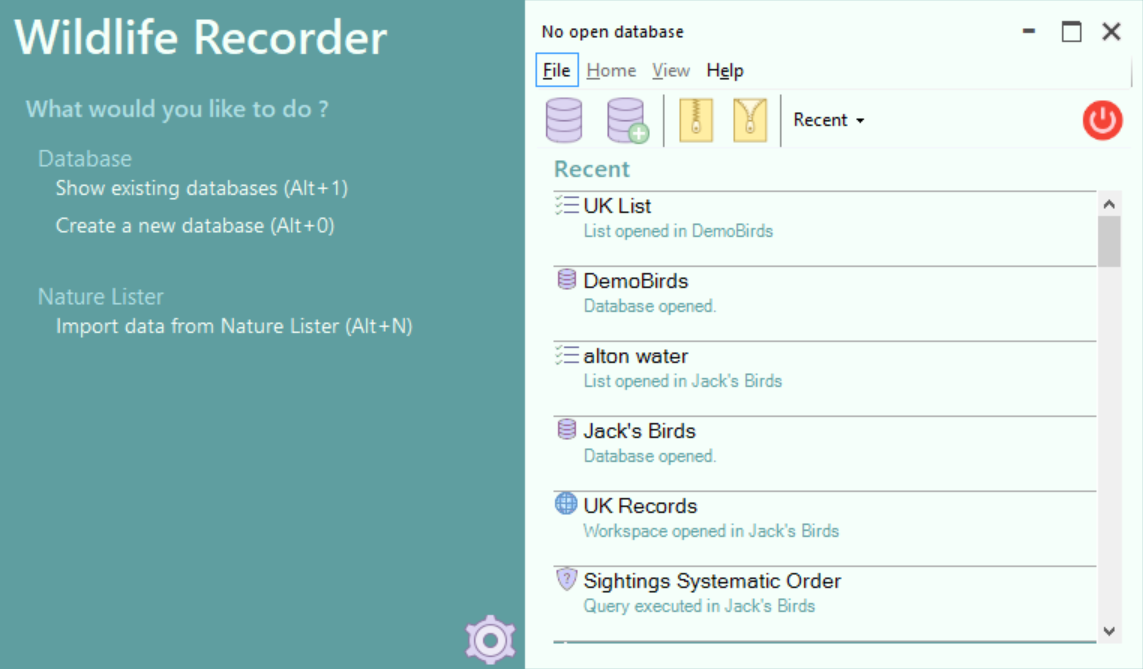Screen Basics
The major screens in Wildlife Recorder 4 have the following major components. Please note that pressing the F1 key on any screen in Wildlife Recorder 4 will display a help page relevant to that page.
-
Commonly used functions panel
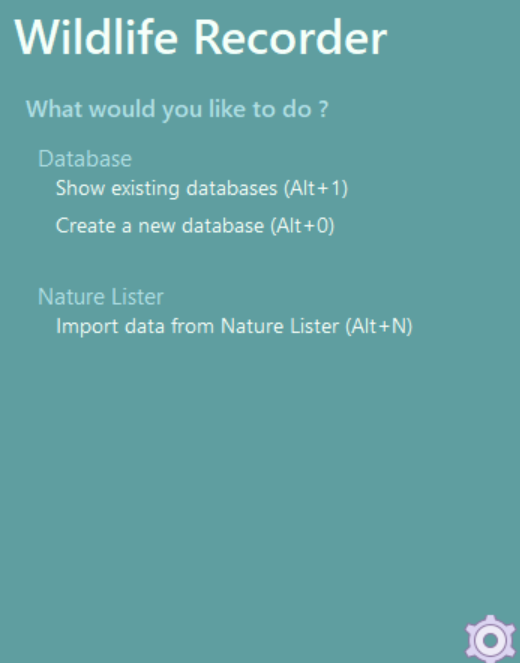
This panel shows the most common functions which can be performed for this screen and link buttons which can be clicked to perform those functions. This panel mau not be present on all screens.
-
Menu
All the major screens in Wildlife Recorder 4 have a menu at the top of the screen: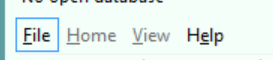
Clicking on a menu item will displays a toolbar containing icons for the functions available.
The File menu has functions for navigating to other parts of the program and for other external functions e.g. exporting files.
The Home menu has functions relevant to the current screen.
The View menu has functions relevant to changing the appearance or contents of the screen.
The Help menu has function which allow information to be obtained.
-
Toolbar
When a menu item is selected the relevant toolbar is displayed.
- Contents panel
This contains the contents requested.
Help - Keyboard Shortcuts
Help - Toolbar and other Icons