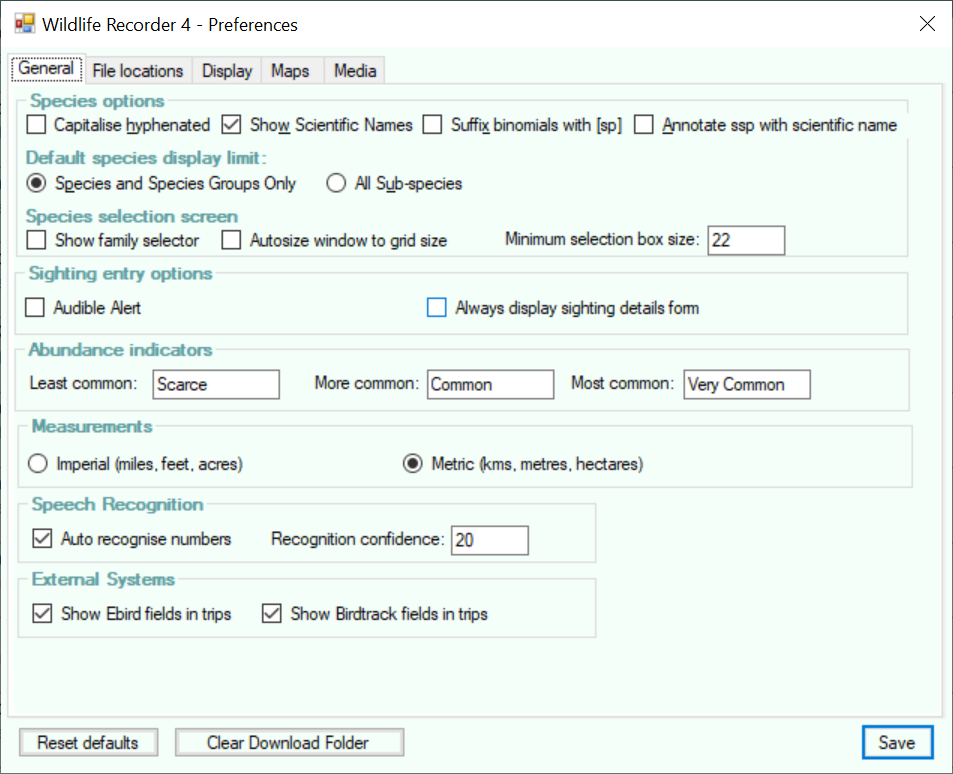Preferences - General
This screen allows various preferences to be set as detailed below. Set your desired preferences and then click the Save button or press the Enter key to save your changes.
To close the form without saving any changes click the X icon or press Alt+F4
Settings can be reset to their default values by clicking the Reset Defaults button.
Species options
Capitalise Hyphenated
If this option is selected species names containing hyphens will be displayed with each part capitalised. e.g. Green-Winged Teal. If not selected the same name would appear as Green-winged Teal.
Show Scientific Names
If this option is selected species names will be displayed Including the scientific names e.g. House Sparrow (Passer domesticus) . If not ticked only the common name is displayed e.g. House Sparrow
Suffix binomials with [sp]
Selecting this option causes the species common name at the binomial level to be suffixed with [sp] for those species with sub-species e.g. Common Chiffchaff [sp]
Annotate ssp with scientific name
Not all sub-species have their own common name. For these species it is possible to display their common name suffixed with their specific scientific name e.g. Common Chiffchaff [abietinus]
Species and Species Groups
Only full species and species-groups will be displayed in species selection lists.
All Sub-species
Show all the species, species-groups and sub-species in species selection lists.
Show Family Selector
If selected a family selector will be displayed whick allows rapid navigation to the first species for the selected family.
Autosize window to grid size
If selected the width of the entore sighting selection window will be adjusted to the width of the sightings selection grid.
Minimum selection box size
Specifies the minimum width in pixels required to display the select check box. Normally the default of 22 is adequate. On some high resolution screensthis may need to be increased if the check box is not being displayed.
Sighting Entry Options
Audible Alert
When a species or sub-species is selected into a trip and that species or sub-species has not previously been recorded in the geographical area covered by the active workspace, then an audible alarm can be played. Different alarms are associated with the following events:
-
New World lifer selected.
-
New species for the workspace selected.
-
New sub-species for the workspace selected.
Always display sightings details form.
Set this option if you normally enter details such as notes, status, ages etc to your sightings records. When set the sightings details form will always be displayed.
If you seldom enter details other than counts, leave this unselected and pop-up the details only when they are required.
Abundance Indicators
Enter the words which you wish to appear in reports and on the screen to describe the 3 levels of abundance indicator. Keep these as short as possible.
Measurements
Imperial measurements
Select if you wish to view and enter distances, heights and areas in feet, miles and acres.
Metric measurements
Select if you wish to view and enter distances, heights and areas in metres, kilometres and hectares.
Speech Recognition
Auto recognise numbers
Select this option to allow speech recognition to automatically distinguish numbers from species names. This option speeds up entry but if your microphone is poor or the system has difficulties recognising your voice it can lead to errors, in that case deselect this option and using the commands to enter numbers.
Recognition Confidence
Setting this to a low value will accept more results from the recogniser but may reduce accuracy. Setting to a high value will force the recogniser to be more accurate but may result in a faliure to understand your voice. We suggest a value of 90.
External systems
Show Ebird fields in trip display
Select this option if you want to display the eBird observation type fields in the trip record.
Show Birdtrack fields in trip display
Select this option if you want to display the Birdtrack count type fields in the trip record.
Use Legacy Nature Lister
The old side-loaded Nature Lister app is no longer supported and has been replaced by the new Play Store/App Store app. If you still use the legacy Nature Lister Android app, select this option to allow continued import and upload functionality to the old app.