Import Corrections Administration
This facility allows the automatic corrections which are applied to species, locations and observers during sightings imports to be edited.
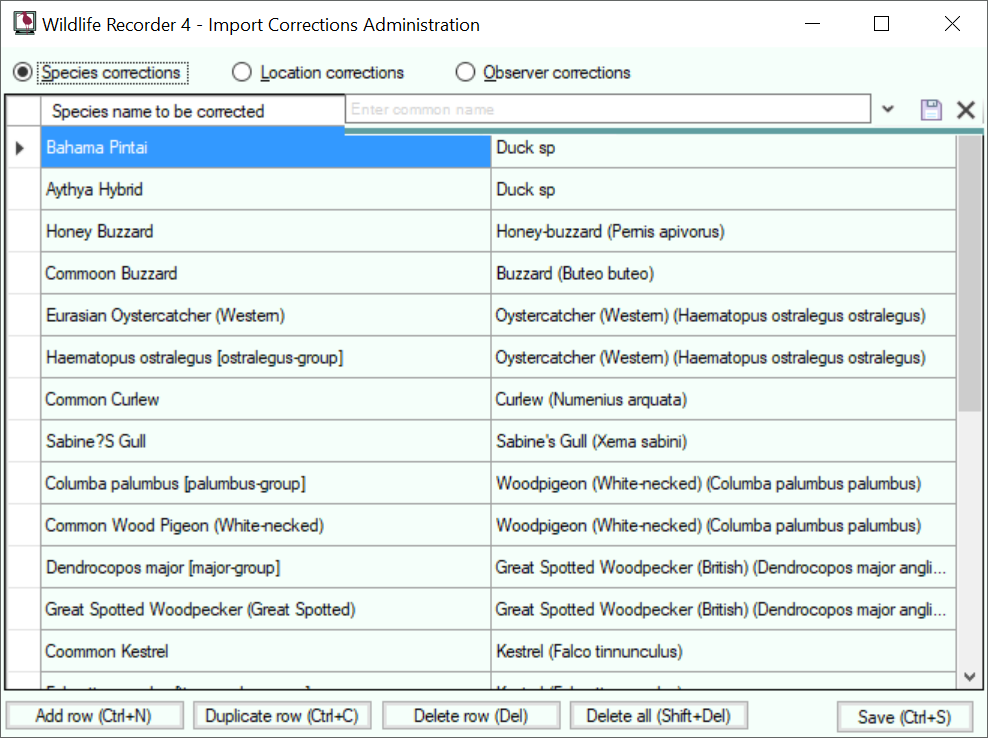
Select the corrections you want to change by clicking on the Species, Locations or Observers correction radio button.
Editing an existing correction
Select the row you wish to change.
To Change the value to be corrected:
Click in the cell containging the text and type the new value.
To change the species, location or observer to which it is to be corrected:
Search for the required species, location or observer using the search tool (Ctrl+F). Double-click or press the enter key to select the required value.
Adding a new row
Click the Add Row button (Ctrl+N) to add a new row. Then enter the value to be corrected and select the value it is to be correctedd to.
Duplicating a row
A row can be duplicated by clicking the Duplicate Row button (Ctrl+C). Once the row has been duplicated the value to be corrected can be changed.
Deleting a row
Select the row to be deleted and click the Delete Row button (Del).
Deleting all the corrections
To delete all the corrections click on the Delete All button (Shift+Del).
Saving the Changes
Changes are not saved automatically. To save the changes click the Save button (Ctrl+S).
