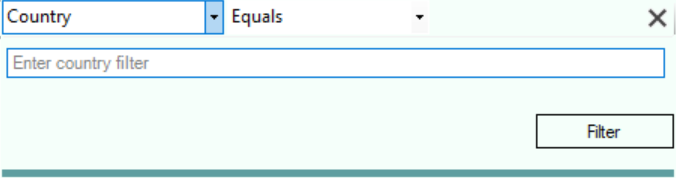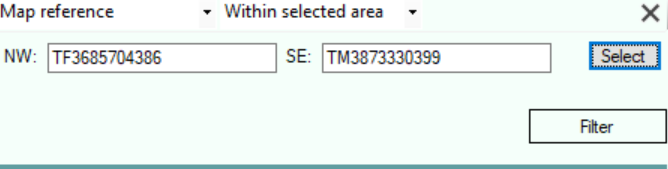Filtering Locations
Specifying the Filter values
Select the field on which the Locations are to be filtered from the Fields drop-down.:
Faunal zone
Select Faunal Zone from the fields drop down: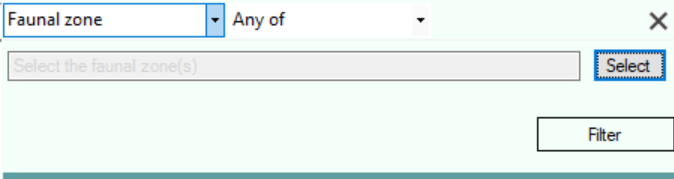
Click Select to display the Faunal zones selection list. 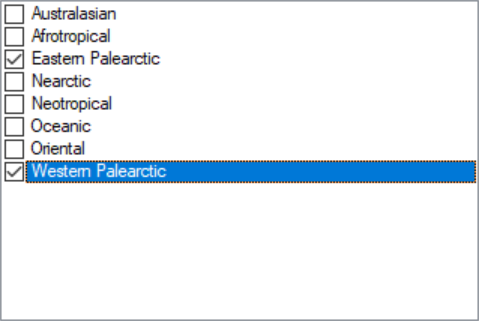
Select one or more faunal zones on which the locations are to be filtered, press the ENTER key to complete the selection.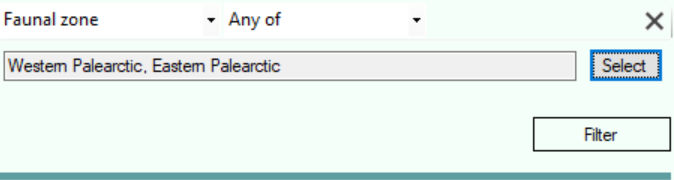
Continent
Select Continent from the fields drop down: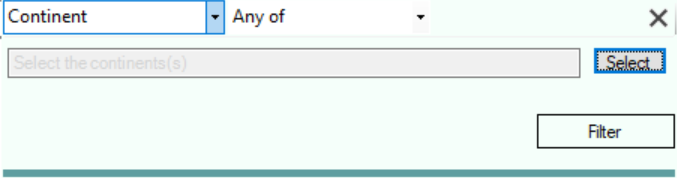
Click Select to display the Continents selection list. 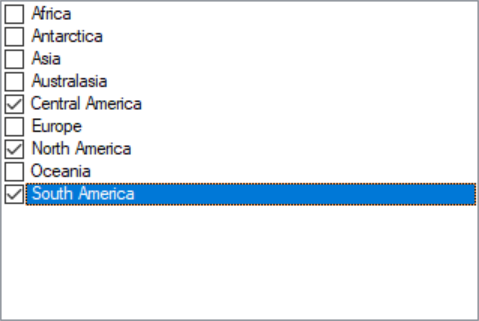
Select one or more continents on which the locations are to be filtered, press the ENTER key to complete the selection.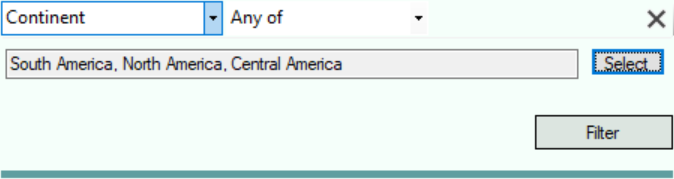
Country, State, County, Site or Notes
Select Country, State, County, Site or Notes from the fields drop down.
Enter the value you want to filter on and select the type of filtering to be performed from the Comparison drop-down
| Equals | Display only those locations whose site name, county name, state name or country name exactly matches the supplied filter value. |
| Does not equal | Display only those locations whose site name, county name, state name or country name does not exactly match the supplied filter value. |
| Contains | Display only those locations whose site name, county name, state name or country name contains the supplied filter value somewhere in their name. |
| Does not contain | Display only those locations whose site name, county name, state name or country name does contains the supplied filter value anywhere in their name. |
Altitude
Select Altitude from the fields drop down.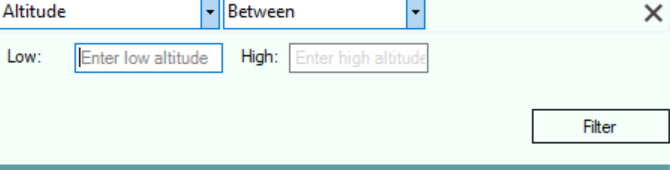
Enter the range of altitudes you want to filter locations on.
Map reference
Select Map Reference from the fields drop down to filter locations so that only those within an area defined by a NW and SE corner are displayed.
Click the Select button to select the area using a map.
To perform the Filter
When the filter values have been entered press the Enter key to perform the filtration. To close the Filter tool without filtering press the ESC key.