Help - Using the Date Picker

The date can be entered manually or by selection from the drop-down calendar.
Manual Entry
The date can be entered using your normal date format e.g. if your date format is set to D/M/Y then the 1st March 2019 can be entered as 1/3/2019.
Alternatively:
-
Click on the first item (day in the above example) and enter the numeric value.
-
Move to the next item (month in the example above) by pressing the right arrow key (do not use the TAB key), enter the numeric value.
-
Move to the next item (year in the example above) by pressing the right arrow key (do not use the TAB key), enter the numeric value.
You may go back to an entry by pressing the left arrow key (do not use back TAB).
Day and month should be entered as 2 numeric digits, year as 4 numeric digits.
Calendar Entry
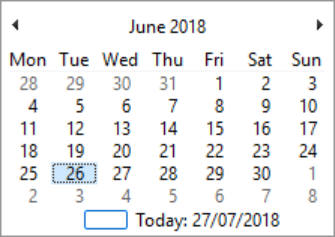
To display the calendar click the calendar icon at the right of the date picker.
To see earlier and later months click the left or right arrows in the top line of the calendar.
Select the required date by clicking on the day.
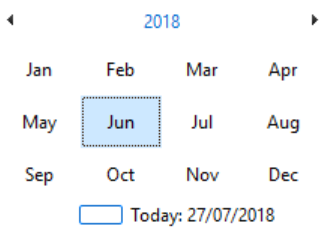
Clicking on the month and day in the top line will display a screen showing all the months for the year.
To see earlier and later years click the left or right arrows in the top line of the calendar.
Click on a month to show the daily calendar for the selected month.
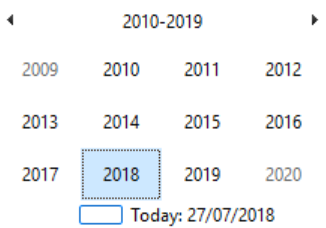
Clicking on the Year in the top line will show all the years in the current decade. To see earlier and later decades click the left or right arrows in the top line of the calendar.
Click on a year to show the month selector.
