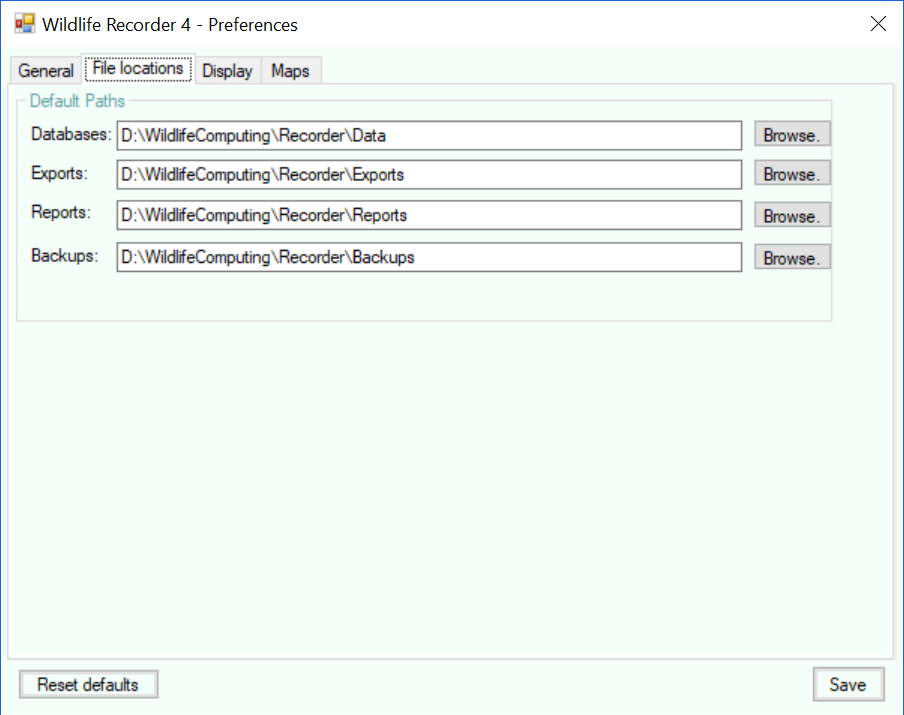Preferences - File Locations
This screen allows the default folders in which files used in Wildlife Recorder are stored to be changed.
Folder paths can be entered manually or the Browse buttons can be used to navigate to the required folder.
Once all your changes have been made click the Save button or press the Enter key to save the changes.
To close the form without saving any changes click the X icon or press Alt+F4
Settings can be reset to their default values by clicking the Reset defaults button.
Default Paths
Databases
Enter the default folder in which all new databases will be created. Use the Browse button to select the folder from a folder selection dialog. N.B. This does not move any existing database files.
Exports
Enter the default folder to which all exported files are to be written. Use the Browse button to select the folder from a folder selection dialog. N.B. This does not move any existing export files.
Reports
Enter the default folder to which all html and pdf format reports are to be written. Use the Browse button to select the folder from a folder selection dialog.. N.B. This does not move any existing report files.
Backups
Enter the default folder to which bacups are to be written. Use the Browse button to select the folder from a folder selection dialog.. N.B. This does not move any existing backup files.