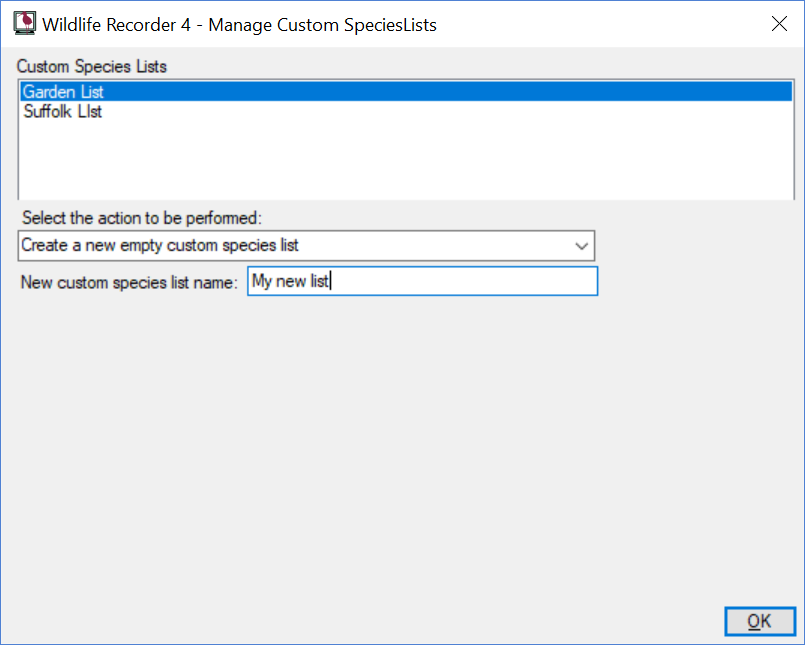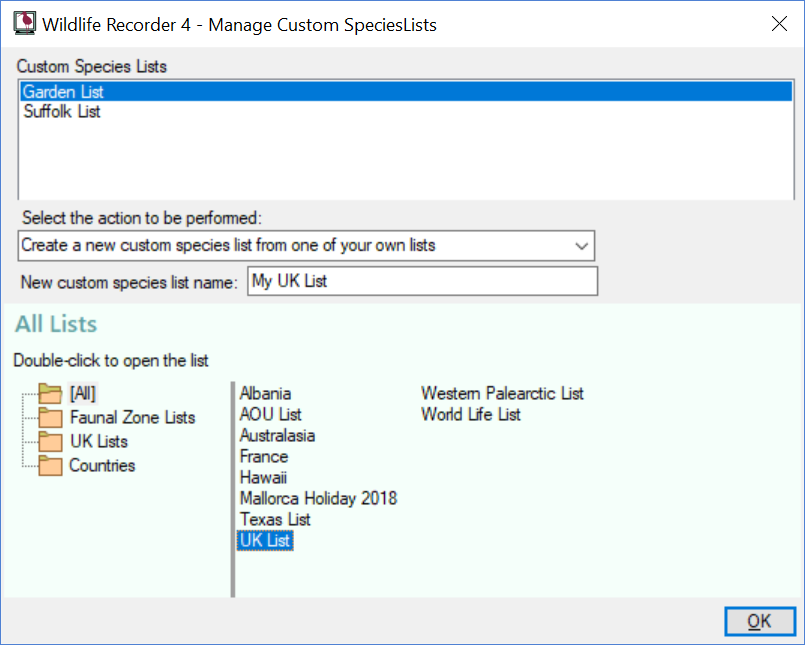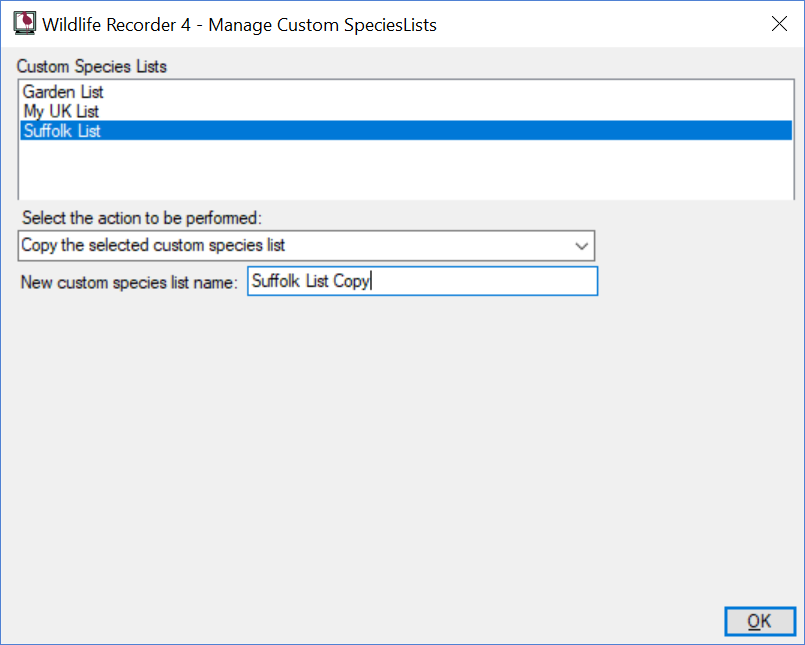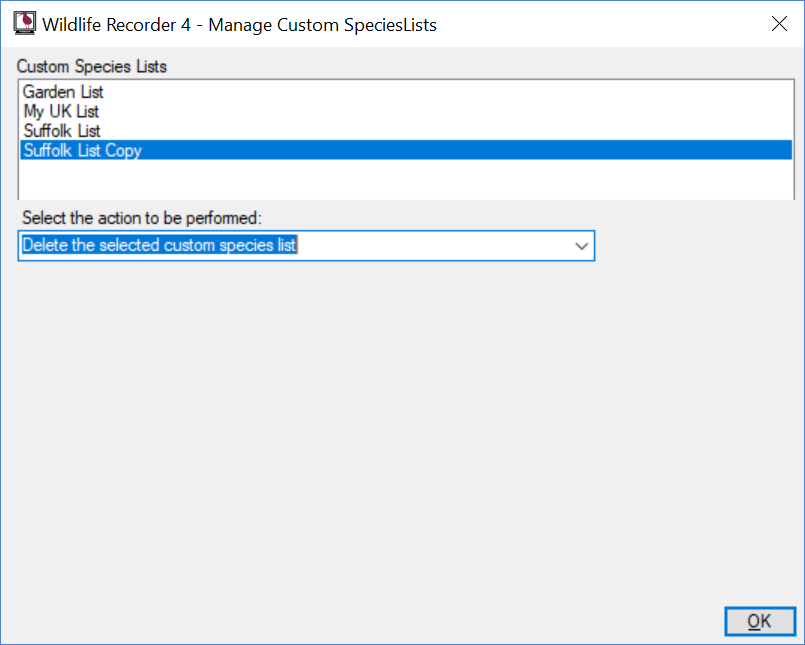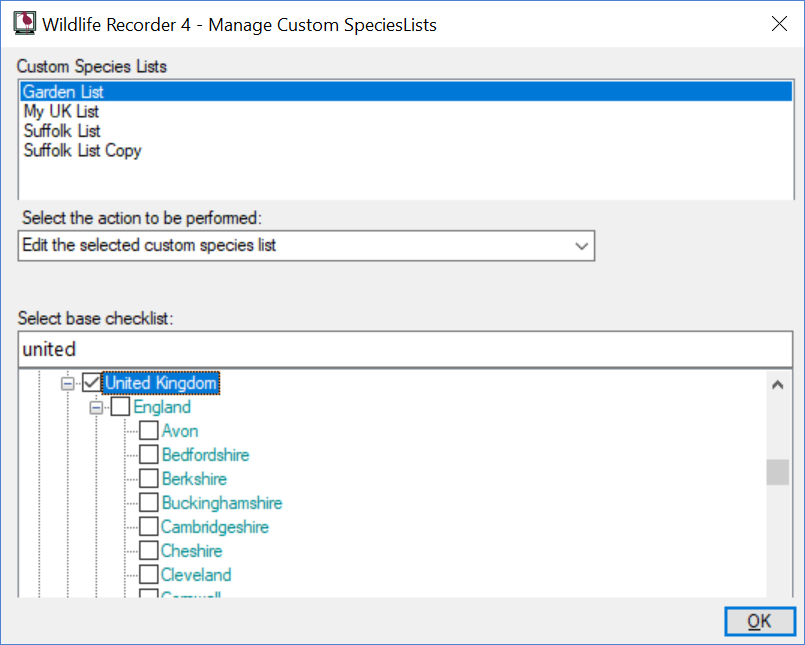Custom Species List Maintenance
This form is displayed when maintenance of Custom Species Lists is requested. Species lists can be used in workspaces and queries to reduce the number of species available for selection into new trips and queries.
Creating a new empty Custom Species List
Select Create a new empty custom species list from the Select action to be performed drop-down.
Enter a unique name for your new list. The name must be between 1 and 50 characters long and must not have already been used for another Custom Species List.
Click OK or press Enter to create the new list. The List of Custom Species Lists will be re-displayed showing the name of your new list.
Creating a new Custom Species List and pre-filling it with the species from one of your own sightings summary lists
Select Create a new custom species list from one of your own lists from the Select action to be performed drop-down.
Enter a unique name for your new list. The name must be between 1 and 50 characters long and must not have already been used for another Custom Species List.
Select the list from which you want to copy the species
Click OK or press Enter to create the new list containing the species from the selected sightings summary list. The List of Custom Species Lists will be re-displayed showing the name of your new list.
Copying a Custom Species List
Select Copy the selected custom species list from the Select action to be performed drop-down.
Select the existing custom species list you want to copy from the Custom Species Lists box.
Enter a unique name for your new list. The name must be between 1 and 50 characters long and must not have already been used for another Custom Species List.
Click OK or press Enter to create the new list containing the species from the selected custom species list. The List of Custom Species Lists will be re-displayed showing the name of your new list.
Deleting a Custom Species List
Select Edit the selected custom species list from the Select action to be performed drop-down.
Select the existing custom species list you want to delete from the Custom Species Lists box.
Click OK or press Enter to delete the list containing the species from the selected custom species list.
A warning message will be displayed click on Yes if you wish to proceed with the deletion. The List of Custom Species Lists will be re-displayed showing.
N.B. A custom species list cannot be deleted if it is used in any sightings workspace.
Selecting the species into Custom Species List
Select Edit the selected custom species list from the Select action to be performed drop-down.
Select the existing custom species list you want to edit from the Custom Species Lists box.
Select the country whose distribution list you want to use as a base for your own list from the Select base checklist location tree.
Click OK or press Enter to select the species for the list. The species selection window will be displayed see Selecting Species For a Custom Species List for more details.
Exporting a Custom Species List
You can export a species list which can then be imported into another database.

Select Export the selected custom species list from the Select action to be performed drop-down.
Select the existing custom species list you want to export from the Custom Species Lists box.
The file name to be created will automatically be set to the name of the Custom Species List. You can change the name if required. Use the ... (browse button) to select the destination folder.
Click OK or press Enter to select the species for the list.
Importing a Custom Species List
You can import a species list from a Custom Species List export file created by WR4. The database you are importing into must be of the same type e.g. Birds, Buterflies etc., the same taxonomy and of the same or later update version.
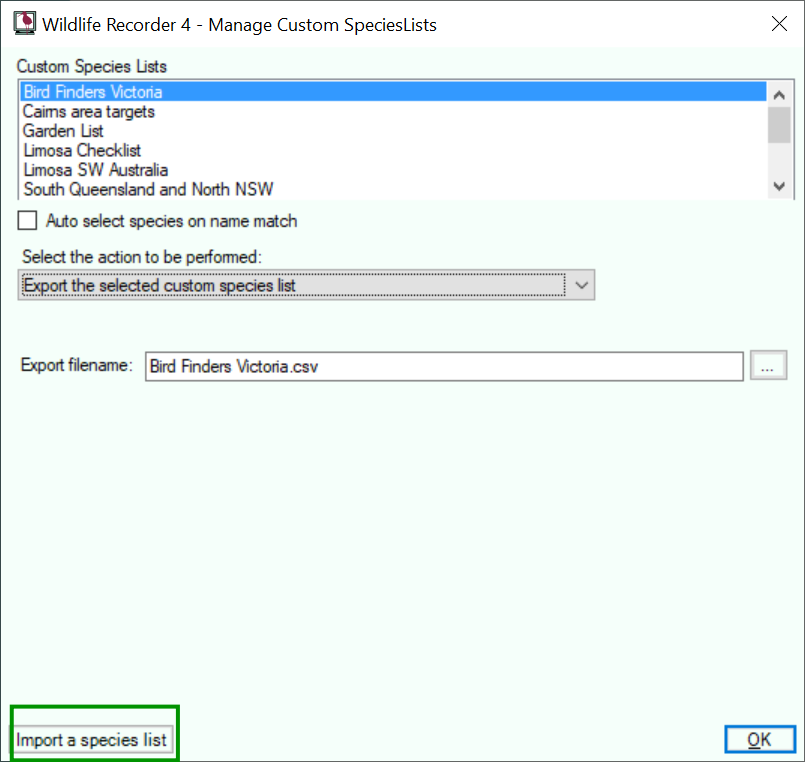
Click the Import a Species List button. A standard Windows file selection box will be displayed, select the file you want to import and click the Open button, the list will be imported.