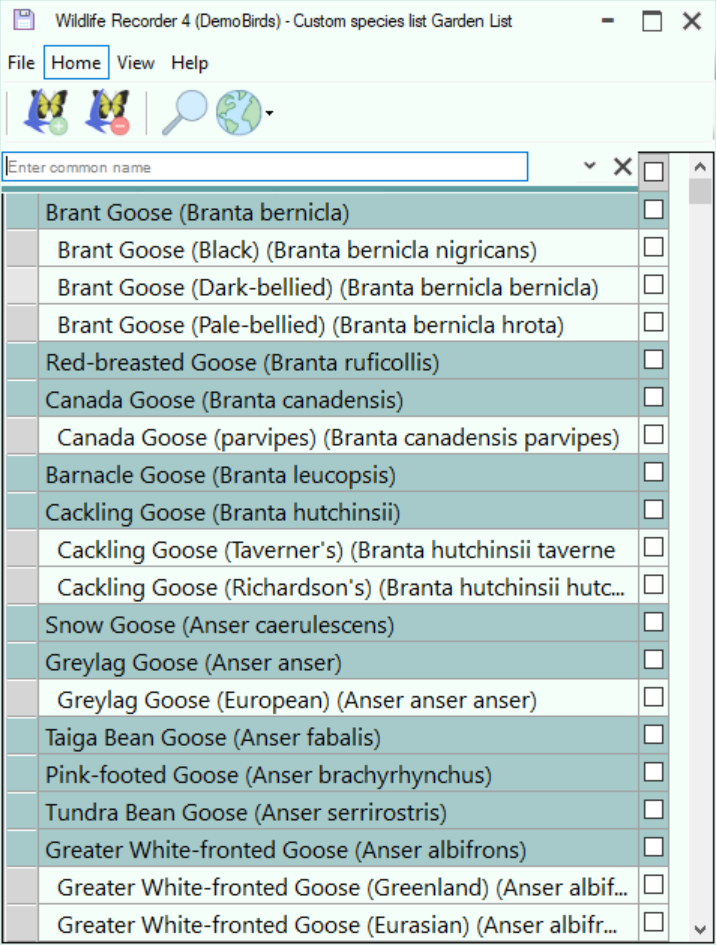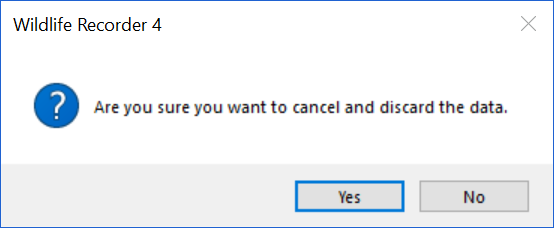Selecting Species For a Custom Species List
After you have asked to edit the species in a Custom Species List a screen similar to the one below will be displayed.
Selecting/de-selecting a Species
Species can be selected or de-selected by clicking in the check box.
The selection can also be selected or de-selected using the Space bar.details see topic Sighting Details Entry.
Saving the Species Selections
To save the species selections click Save icon or press Ctrl+S on the keyboard.
Cancel the selection
To cancel the spreadsheet without saving the data click the X icon. the following warning message will be displayed:
Click the Yes button to confirm cancellation or No to return to the spreadsheet and continue.
File Functions
To save the list click on File menu and click the file icon (Ctrl+S) to save the species selections and close the species selection window
Home Functions
Add Species Row.
If you need to select a species which is not shown then you can add it. You can add an existing species from your database or create a new species entry e.g. for a generic species where the identity is not certain or for hybrids. Since all species accepted by the main taxonomic authorities are included in the database it should not normally be necessary to add a 'real' species or sub-species.
To add an existing known species you can select any species row and then click on Home menu and ![]() Since an existing known species is being added it will automatically appear in the correct position in the species list.
Since an existing known species is being added it will automatically appear in the correct position in the species list.
To add a new species first select the species row you would like to insert the new species after then click on Home menu and ![]()
The Add Species form will be displayed. See the topic Adding Species to a Workspace for more details.
Remove Species Row
If you wish to remove a species from the selection list select the species row you wish to remove and then select Home menu and  Please note that this will permanently remove the species from the distribution list associated with the workspace but it does not delete the species from the database. A warning message will be displayed:
Please note that this will permanently remove the species from the distribution list associated with the workspace but it does not delete the species from the database. A warning message will be displayed:
Click Yes to proceed with the removal, click No to Cancel.
Get Information about a species from the Internet
To get information about a species from the internet first select the species you want information about then select Home menu and ![]() drop down the menu and select the Internet Site you wish to query. The selected internet site will be displayed in your default browser.
drop down the menu and select the Internet Site you wish to query. The selected internet site will be displayed in your default browser.
View Functions
Toggle All/Selected.
You can toggle between showing all the species and only those for which data has been entered by selecting View menu and <![]() (Alt+Plus Key).
(Alt+Plus Key).
Toggle Subspecies.
You can toggle between showing and hiding sub-species by selecting View menu and ![]() (Alt+S).
(Alt+S).
Change Distribution Scope
You can change the species shown based on their distribution status. Select View menu and select the required distribution level from the drop-down.
Information Functions
Show Window Help Page. Select Help menu and  (F1).
(F1).
Wildlife Recorder 4 Information
Select Help menu and 
Wildlife Recorder User Area
To display the Wildlife Recorder User Area in a browser window select Help menu and 
Check for Updates
To check for updates to Wildlife Recorder 4 select Help menu and