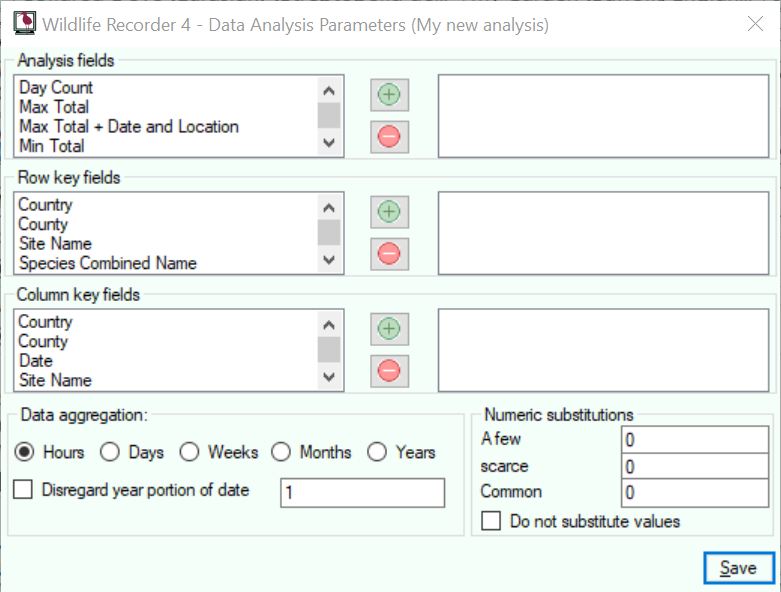Sightings Analysis Parameters
Specifying the Analysis Parameters
Analysis fields
- To add the selected field(s) to the Selected Analysis list click on the plus button, or drag the field from the fields list to the Selected list.
- To remove fields from the Selected Analysis list, select them in selected the list and click on the minus button, or drag the field from the selected list to the fields list.
Row Key Fields
From the Row Key Fields list select one or more fields to be used as the aggregation criteria for the rows in the result.
- To add the selected field(s) to the Row Key fields list click on the plus button, or drag the field from the fields list to the selected Row Key fields list.
- To remove fields from the Row Key fields list, select them in the selected list and click on the minus button, or drag the field from the selected fields list to the Row Key fields list.
Column Key Fields
- To add the selected field(s) to the ColumnKey fields list click on the plus button, or drag the field from the fields list to the selected Column Key fields list.
- To remove fields from the ColumnKey fields list, select them in the selected list and click on the minus button, or drag the field from the selected fields list to the ColumnKey fields list.
Date Aggregation
If your analysis is being aggregated using a date then you can choose the interval which is to be used as follows:
- Select the period to be used Hours, Days, Weeks, Months or Years.Select the number of of periods, e.g. if you want the data aggregated by quarter of a year then select the Months radio button and enter 3 in the Units.
- If you are aggregating by month or day you can disregard the year portion of the date by checking the Disregard Year portion of date option. This will give an an analysis for each day or month but disregarding the year portion of the date in the sightinbgs records being analysed.
Abundance Value substitution
Many analysis will aggregate the number of individuals seen using the Total and New counts from the sightings records being analysed. The analysis needs to know how to calculate values for sightings which have abundance values such Common, Scarce in the sighting. You can either ignore abundance values or provide a real value instead of the abundance value.
To ignore abundance values check the Do not substitute values option.
If you do wish to substitute values the enter the values to be used for each abundance level in each of the abundance levels fields.