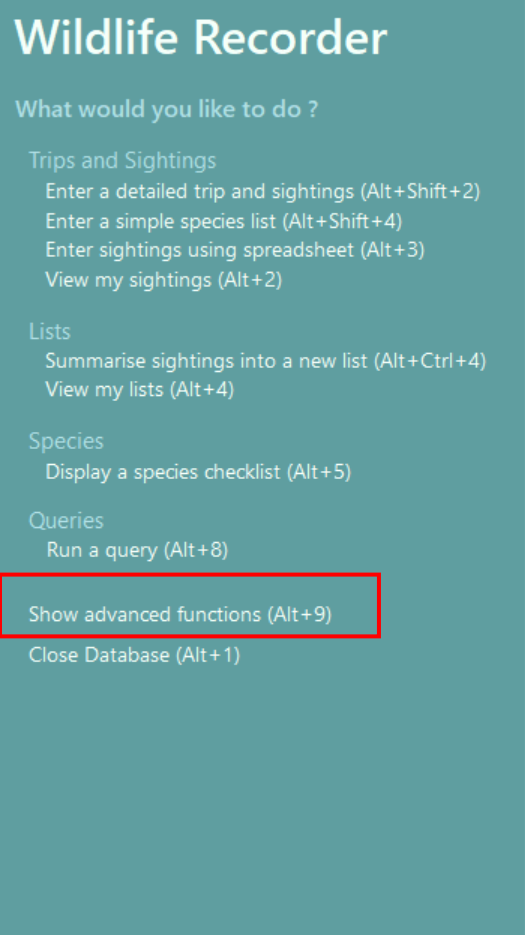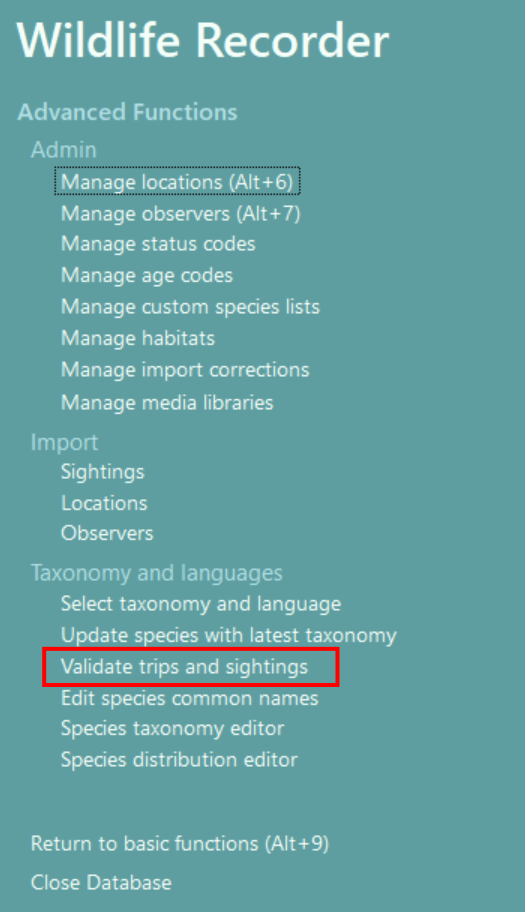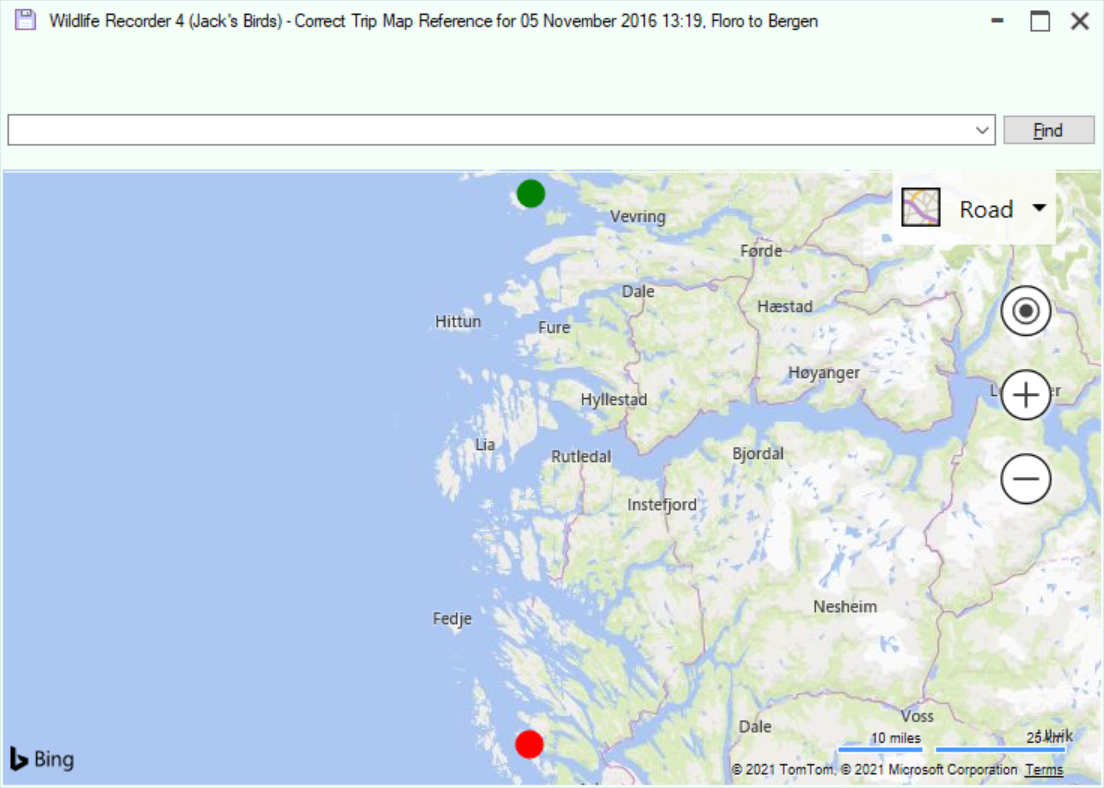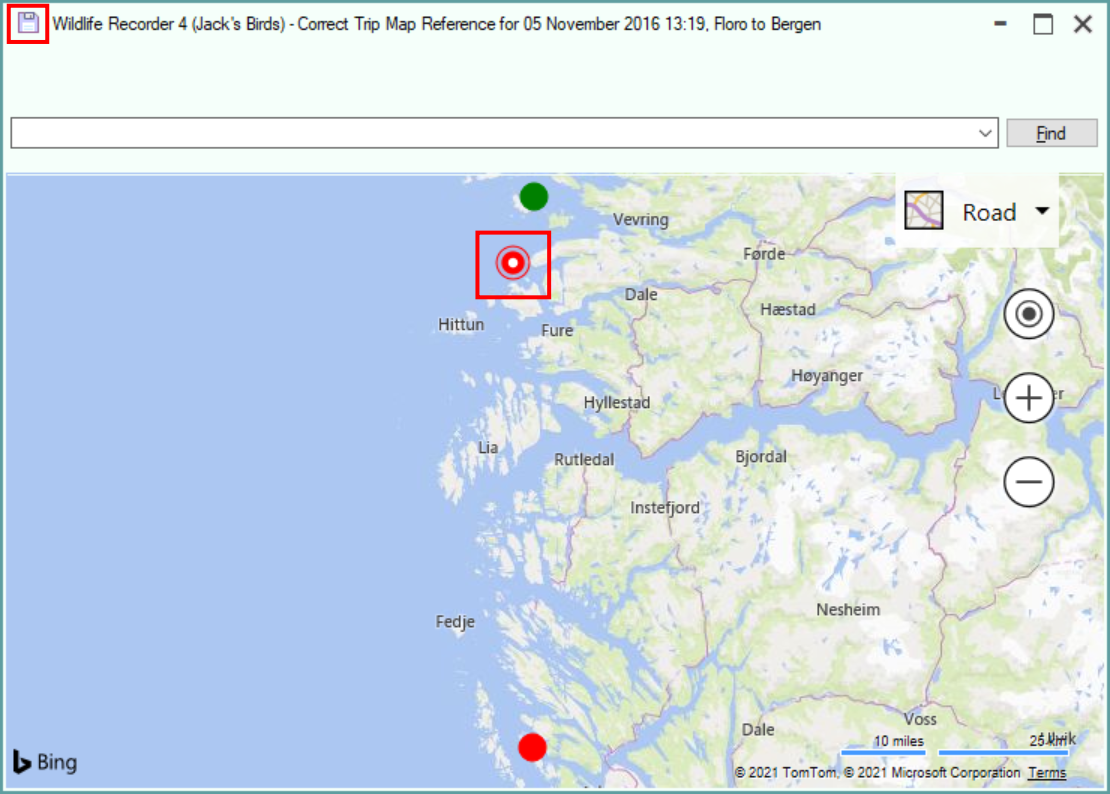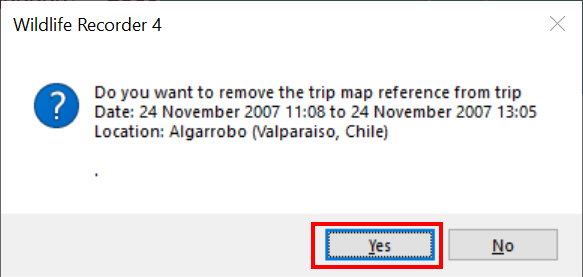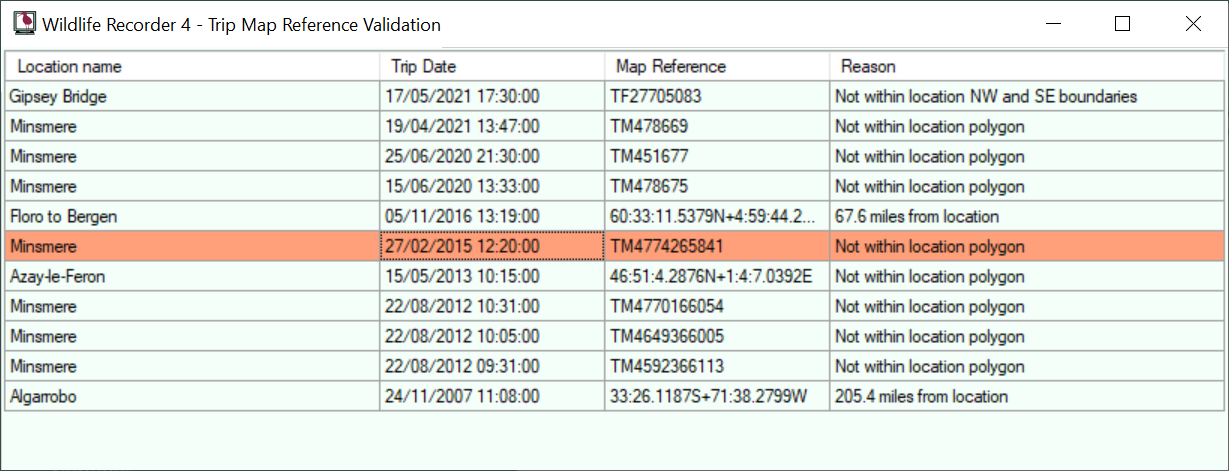Trip Mapref Validation
A validation function is supplied with Wildlife Recorder which allows you to compare the map reference recorded for a trip sightings with the geographic area defined for the location selection for the trip . This validation will report those trips where the following situations are found:
- The geographic area for the location for the trip is a ploygon or a NW/SE coordinate pair and the Trip mapref does not lie within the locations geographiv area.
- The location position is defined as a single point and the mapref for the trip is more than 10miles from the location point.
Using the Sightings Validator:
With the database open, click on Show advanced functions in the left panel.
The panel will change, click on Validate Trips and sightings.
An options screen is displayed: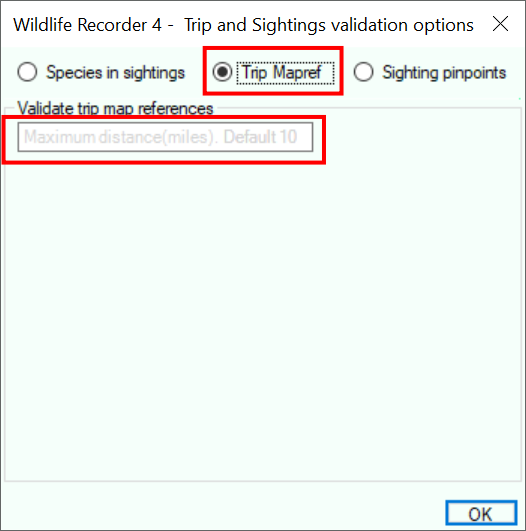
Select the option Trip Mapref
Enter the maximum distance you want to allow the trip and location to differ by. The default is 10.
click the OK button to start the validation.
The validation is performed and the results screen is displayed.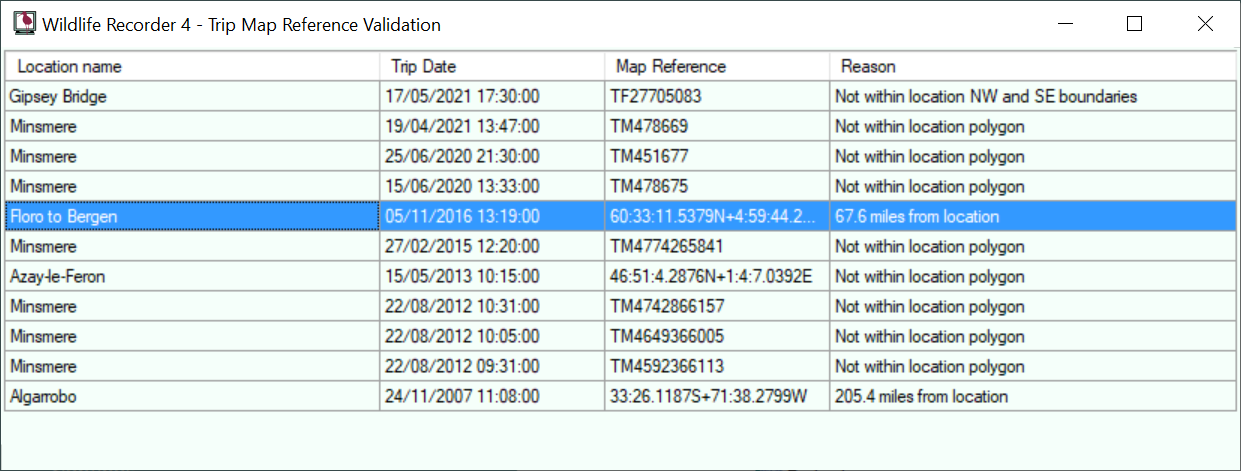
To correct and entry right-click and select the require correction option from the drop-down menu.
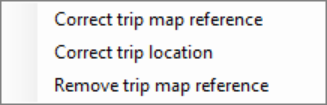
Correct trip map reference.
Choose this option to correct the trip map reference.
A map showing the position of the trip map reference (a red point) and the geographic area for the trip location is shown. If the trip location is defined as a polygon or a NW/SE coordinate pair then the location area is shown. If the location position is a single point, it is shown as a green dot.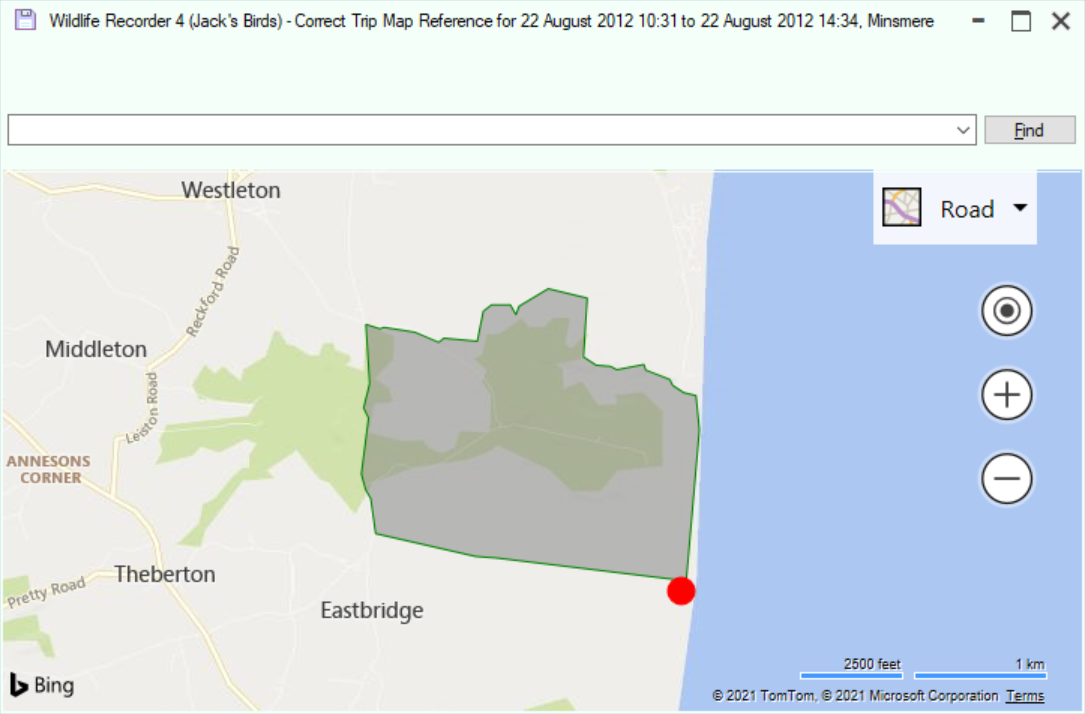
To correct the trip map reference, click in the map at the new (correct) position. The new location will be shown.
Click on the Save icon (top left) to save. A confirmation message is displayed.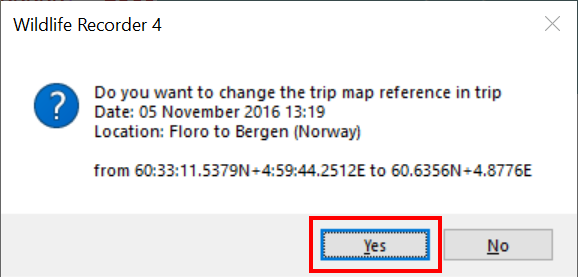
Click Yes to save the change.
Correct trip location.
Choose this option to correct the location assigned to the trip map.
A list of locations nearest to the trip map reference is displayed.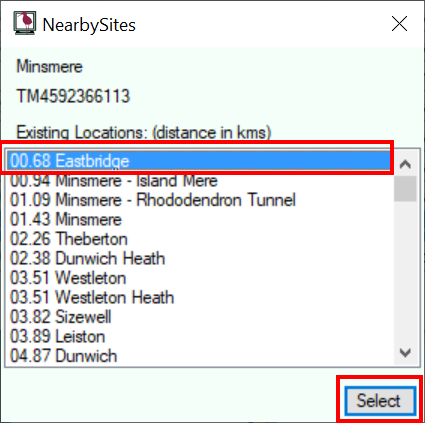
Select the new location from the list and click the Select button. A confirmation message is displayed.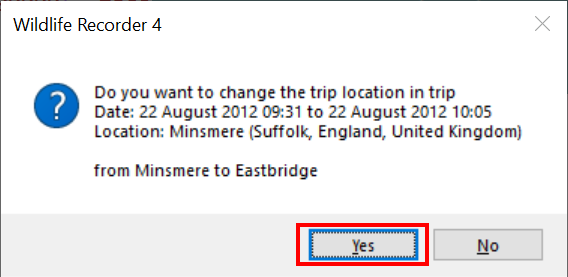
Remove trip map reference.
Choose this option to remove the map reference from the trip.
A confirmation message is displayed.
Click Yes to remove the map reference from the trip.
The corrected entries in the list will now be shown with a different background colour to show that they have been corrected.
When you close the validation form you will be given the option to view the corrections log.