How to use speech recognition for species entry
Speech recognition can be used to recognise species names in the following area:
- When selecting species seen for a trip.
- When selecting species when building a custom species list.
- When selecting species in a sightngs spreadsheet
- When creating a simple "tick-list" of species you have seen.
To use speech recognition for species entry perform the following steps:
- Unless it is absolutely necessary for other tasks you wish to perform on your computer we recommend that Microsoft Speech Recognition is not running while you are using speech recognition in WR4.
If the Speech Recognition app is running you can close it by right-clicking on the microphone icon and then choosing Exit from the menu.
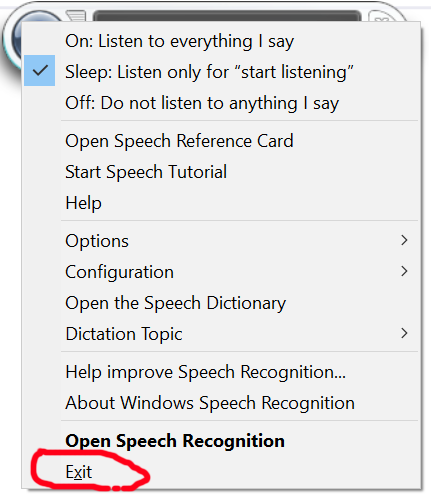
- In the Wildlife Recorder Species Search Tool click on the Microphone icon to turn on speech recognition.

- Say the name of the species you require. Any matches will be displayed

- You can select a species by saying "select" or by double-clicking the mouse on the desired match. If more than one match is shown you can navigate through the list by saying "next" or "previous", when you reach the required entry say "select" to select it.
Once you have selected the species it will automatically be "ticked" in your species list.
- To enter the next species say "species" and then say the next species name.
Entering a count using speech recognition
If you are selecting species seen in a trip you can enter the count field by saying the count number after the correct species is shown.
The possible ways of entering a count are as follows:
For species selections in a standard trip:
Method one:
- Say the species name e.g. Mute Swan
- When the correct matching species name is displayed say count. The total cell for the selected species row will be highlighted.
- Say the number or an abundance level (scarce, common etc.). Alternatively you can just key the number using the keyboard.
- To select the next species say species and then the next species name e.g. Mallard.
Repeat for as many species as you wish to enter.
Method two:
This method can be quicker if you have a high success rate with speech recognition understanding numbers when you say them. To use this method you must set a preference option before starting your trip entry. You need only do this once.
To set the Preferences click File and then the Preferences button on the toolbar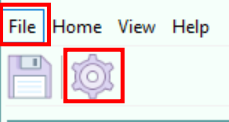 In Preferences
In Preferences
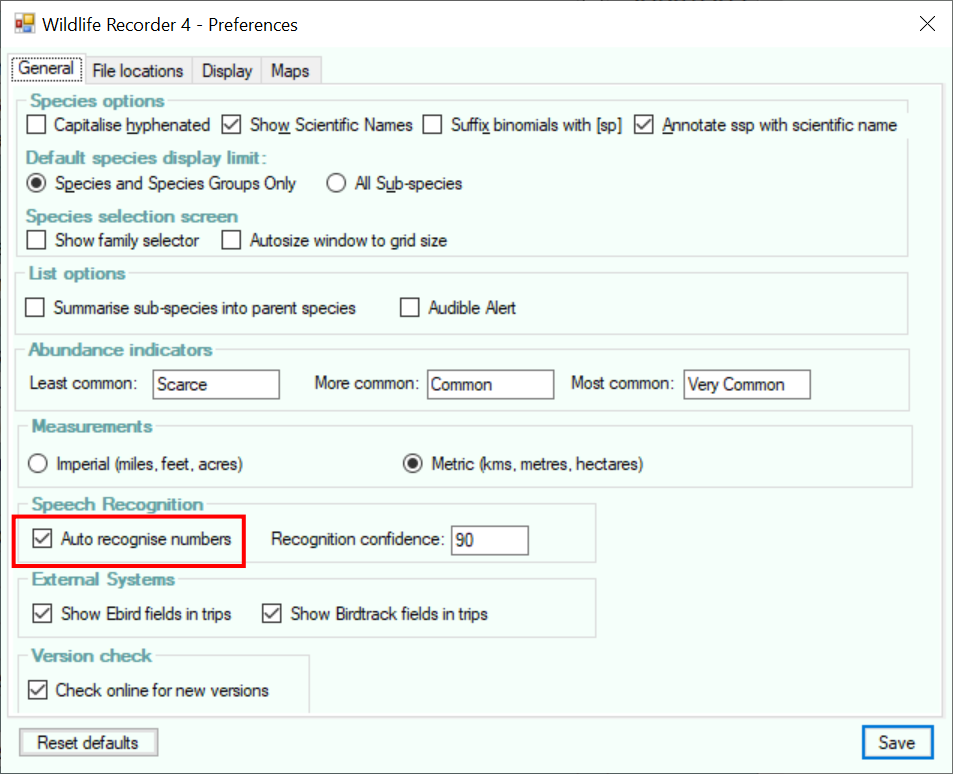 Select Auto Recognise Numbers and click the Save button.
Select Auto Recognise Numbers and click the Save button.
After the preferences have been set use the following sequence.
- Say the species name e.g. Mute Swan
- When the correct matching species name is displayed say the number or an abundance level (scarce, common etc.).
- The number will automatically be entered and you can now say another species name.
Repeat for as many species as you wish to enter.
Entering Counts in a spreadsheet
If you are selecting species in a spreadsheet you can enter a count in any column by saying the saying the column number instead of select and then say the number. You can then say another column number and another count. For example entering counts for Mute Swan:
- Say Mute Swan
- When the matching species is displayed say column one. The total cell in the 1st total column for the Mute Swan row will be highlighted.
- Say the count as a number or as an abundance level (scarce, common etc.). Alternatively you can just key the number using the keyboard.
- To proceed to another column say the required column e.g column three, then say the count. Repeat for all the columns you wish to enter.
- To select the next species say species and then the species name.
