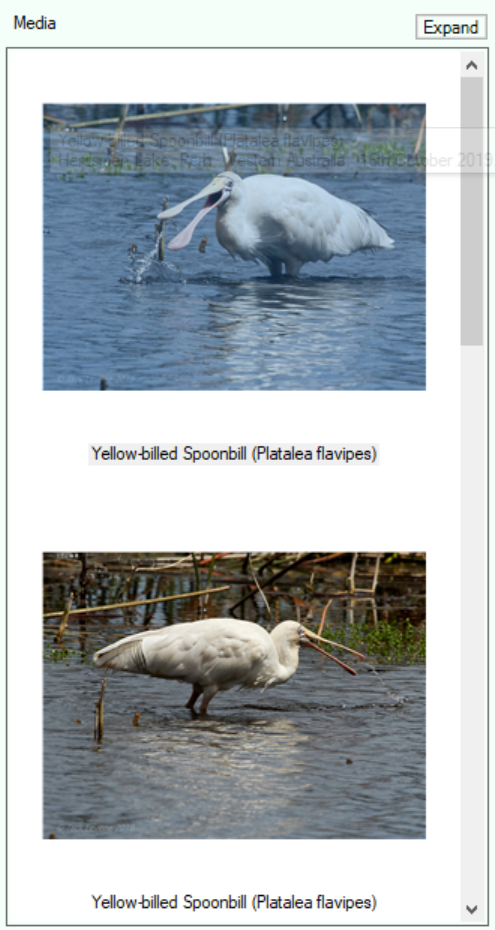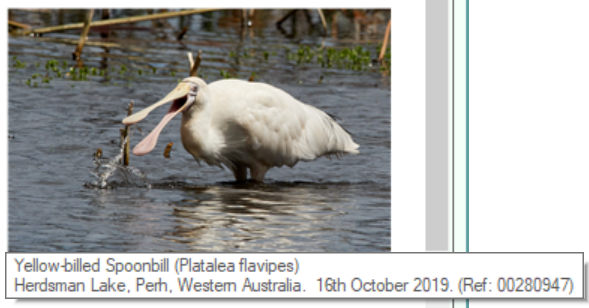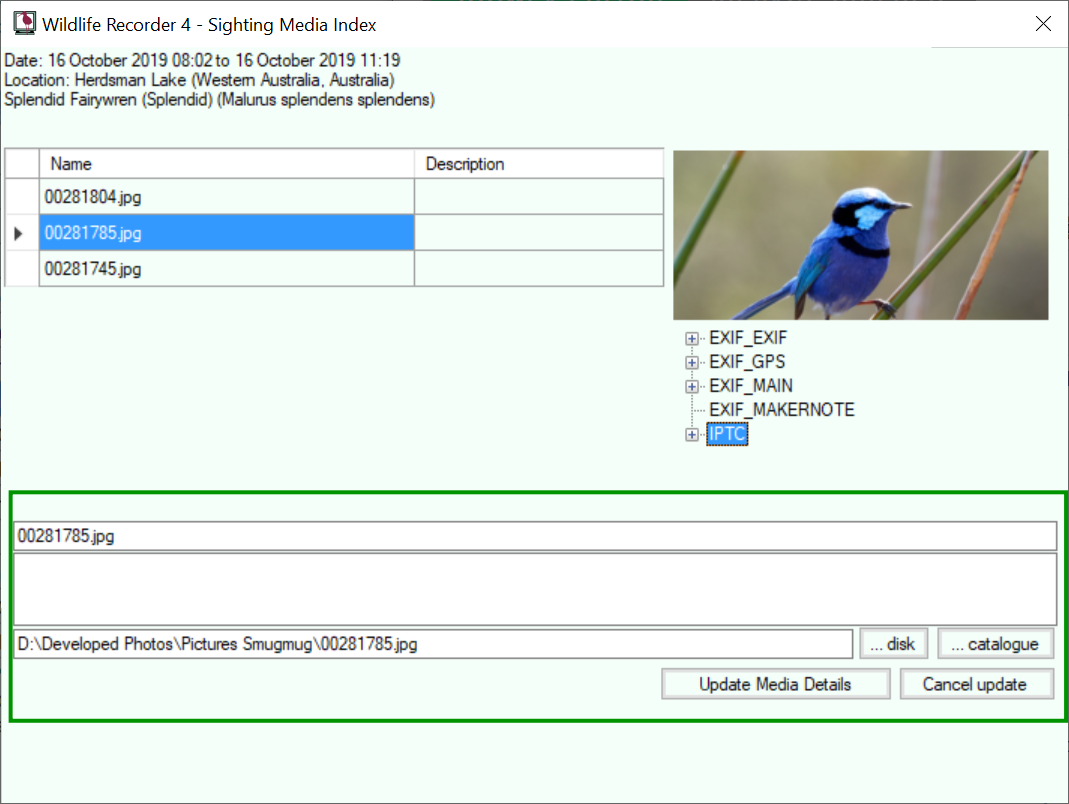Media Strip
This form control shows thumbnails of the media attached to the selected trip, sighting, location or species.
Hovering the mouse over a picture will display the full name and description of the media.
Clicking the Expand button at the top of the strip will diplay the media in a larger window.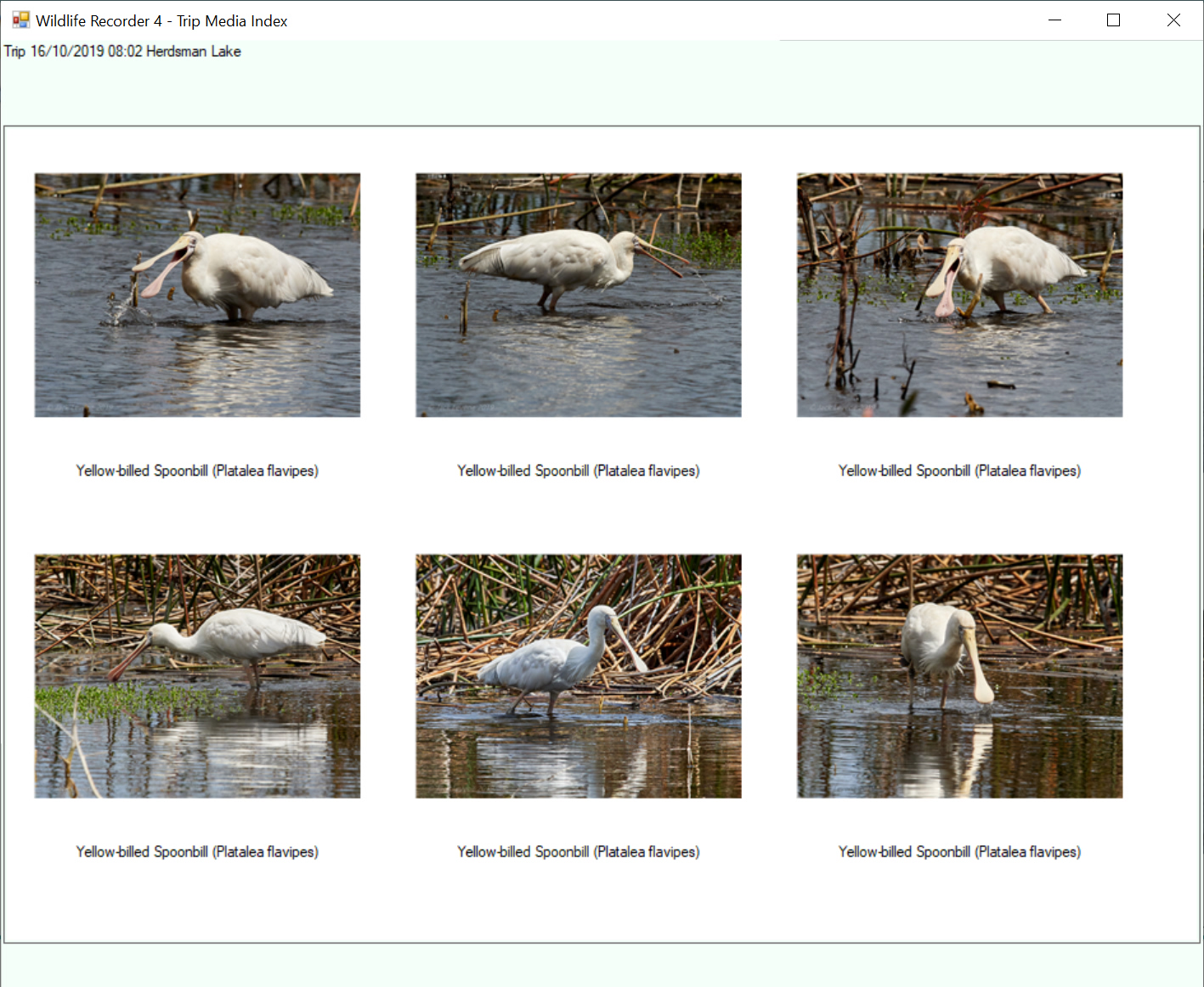
Right-clicking on a thumbnail will display drop-down menu.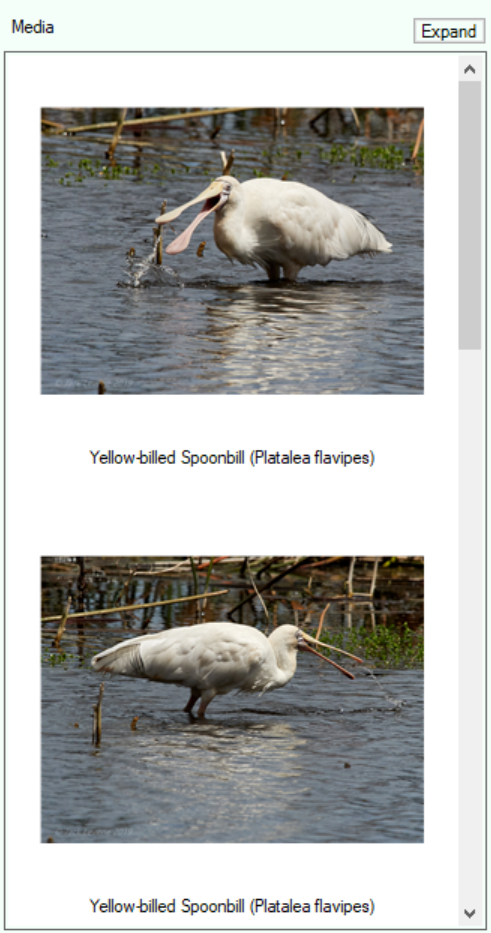
To Display the full image
Double-click on the thumbnail of the image you want to view, or, right-click on the thumbnail and choose Display Media from the drop-down menu. Depending on the type of media and your Preferences, the image will display in the WR4 internal viewer or your Windows default image viewer app.
To Display the Media Index to Add New images
Right-click on the thumbnail and choose Media Index from the drop-down menu. The Media Index form will display, see Media Index Form help.
To Edit media details
Right-click on the thumbnail and choose Edit Media Details from the drop-down menu. The Media Index form will display showing the edit fields for the selected image. See Media Index Form help.
Adding More Media
You can add more media by right-clicking on a thumbnail and then choosing Media Index from the drop-down menu. The Media Index form will display, see Media Index Form, to add more media click on the Add media button.
You can also add media by dragging one or more media files from a Windows File Explorer window and dropping them onto the Media Strip.