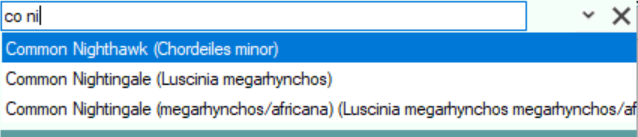Searching for Species (Species Search Tool)
The Species Search Tool is very powerful and users should spend time in understanding how it works as it provides a flexible means of searching for a species.
You can search for species using common names, scientific names, species name initials or quick codes.
The Species Search Tool has a text entry box which can be expanded and contracted. In contracted mode it appears like the example below:
In this mode you can enter search terms which will be processed using the currently set options.
Use the down arrow to reveal the expanded version. The expanded mode appears like the image below: ![]()
Notice how options with more down arrows and icons have been revealed.
Species Search Options
The following options can be set:
| Search Area | Select from Common, Scientific, or Quick Code | |
| Name Scope | Limit the Search to Preferred Name or all Alternate Names by selecting from the drop down | |
| Distribution Scope | Restrict to Species to Regular, Rare or All | |
| Voice Search | To use speech recognition for searching click on . For more information read the topic Using Speech recognition | |
| Toggle All/Selected | Toggle between showing all species or only those for which data has been entered (Alt+Plus Key) | |
| Toggle Subspecies | Toggle between including and not including sub-species in the search (Alt+S) | |
| * | Wildcard in a search |
Search Values
Species Common Names or Scientific Names.
Enter all or part of a name the first ten matches will be displayed: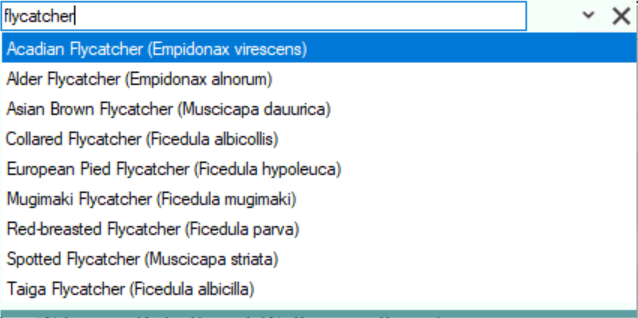
![]()
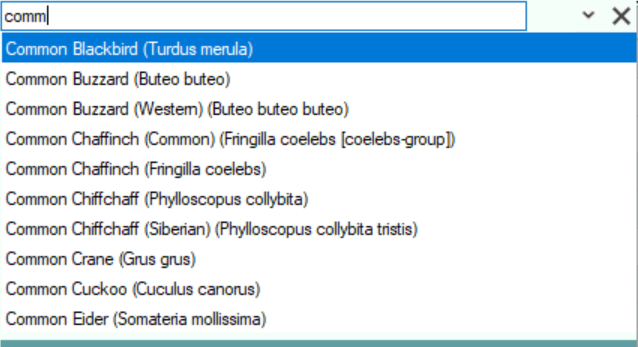
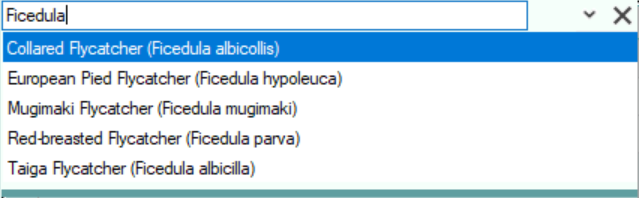
Part Name
Enter all or part of more than one name
When entering part of a name you can use * as a wildcard so Swif* would find everything starting with Swif
Initials
Enter the initials of the common name you want to find.

Quick Codes
Enter the quick code for the species. The species database is supplied with the BTO quick codes for Britiish Species. You can add your own quick codes (see topic User Species Notes and Quick Codes)
Selecting a Species
You can select a species from the results list by double-clicking on its name or by navigating to it using the keyboard and the pressing the Enter key.