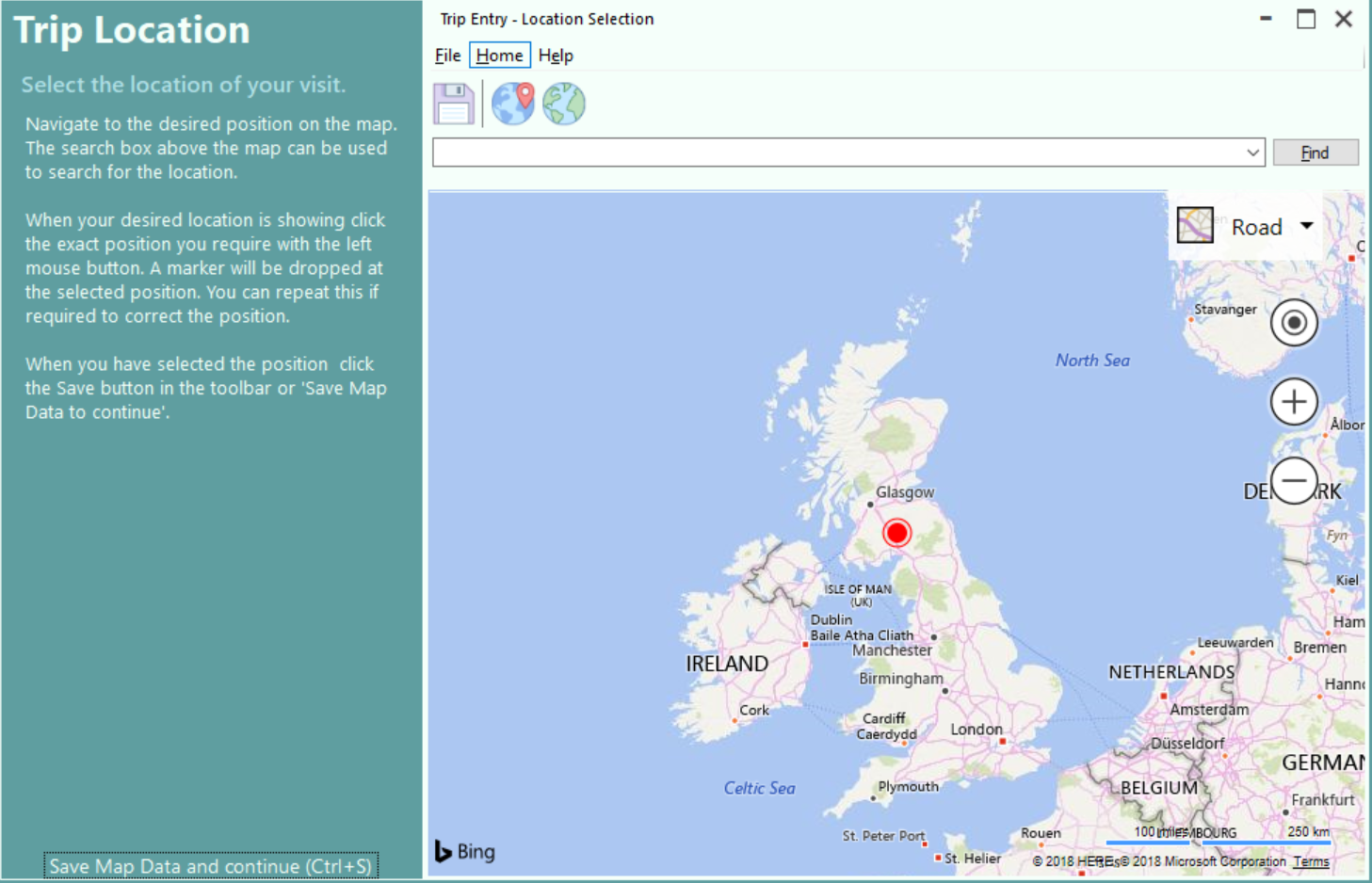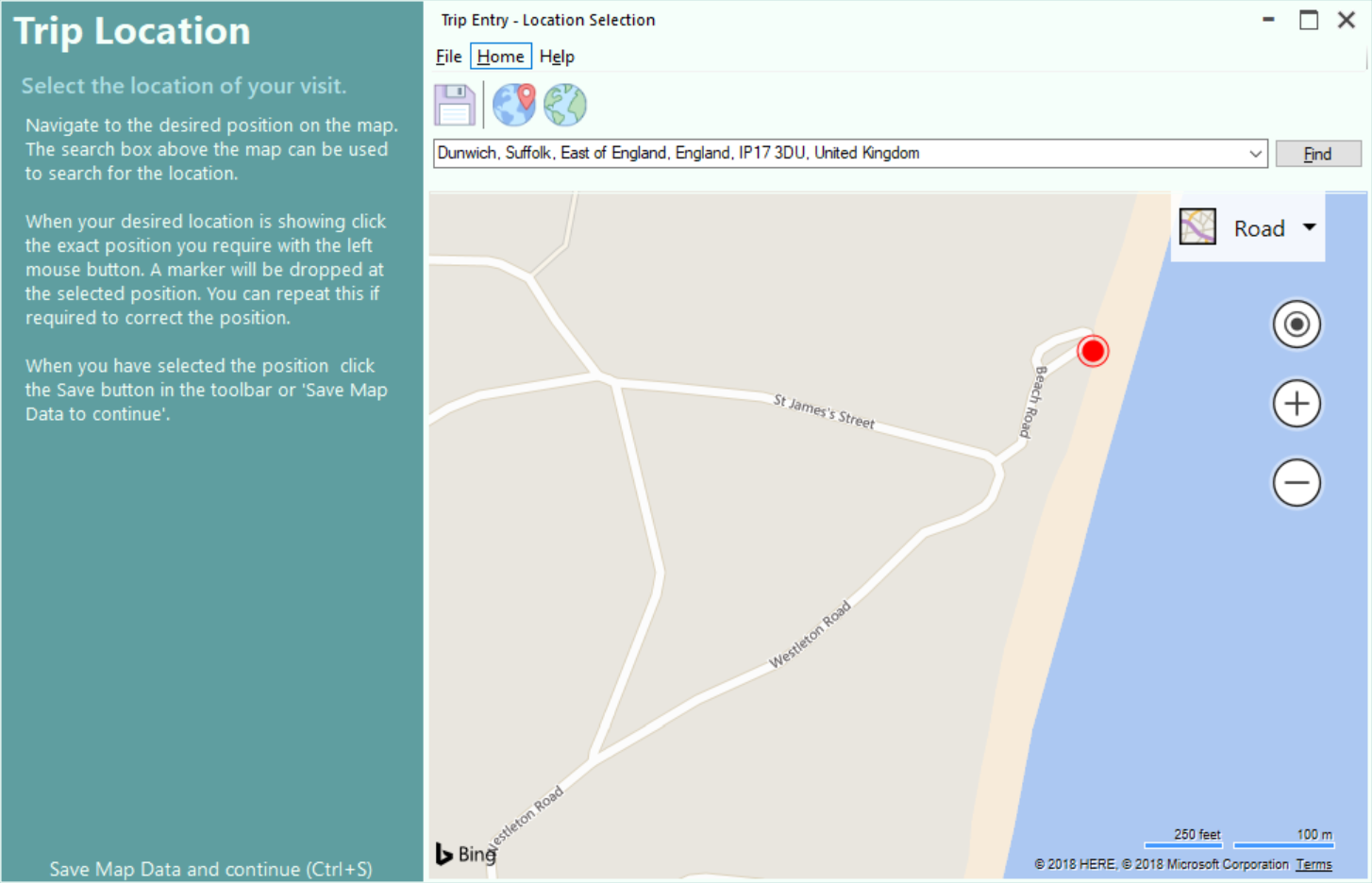Trip Map Location
On this screen you can select the exact location of your trip from Bing Maps
You can perform a search to find the desired location.
Click on the required result in the drop down and the map will be positioned to your selected location, indicated by a yellow marker. 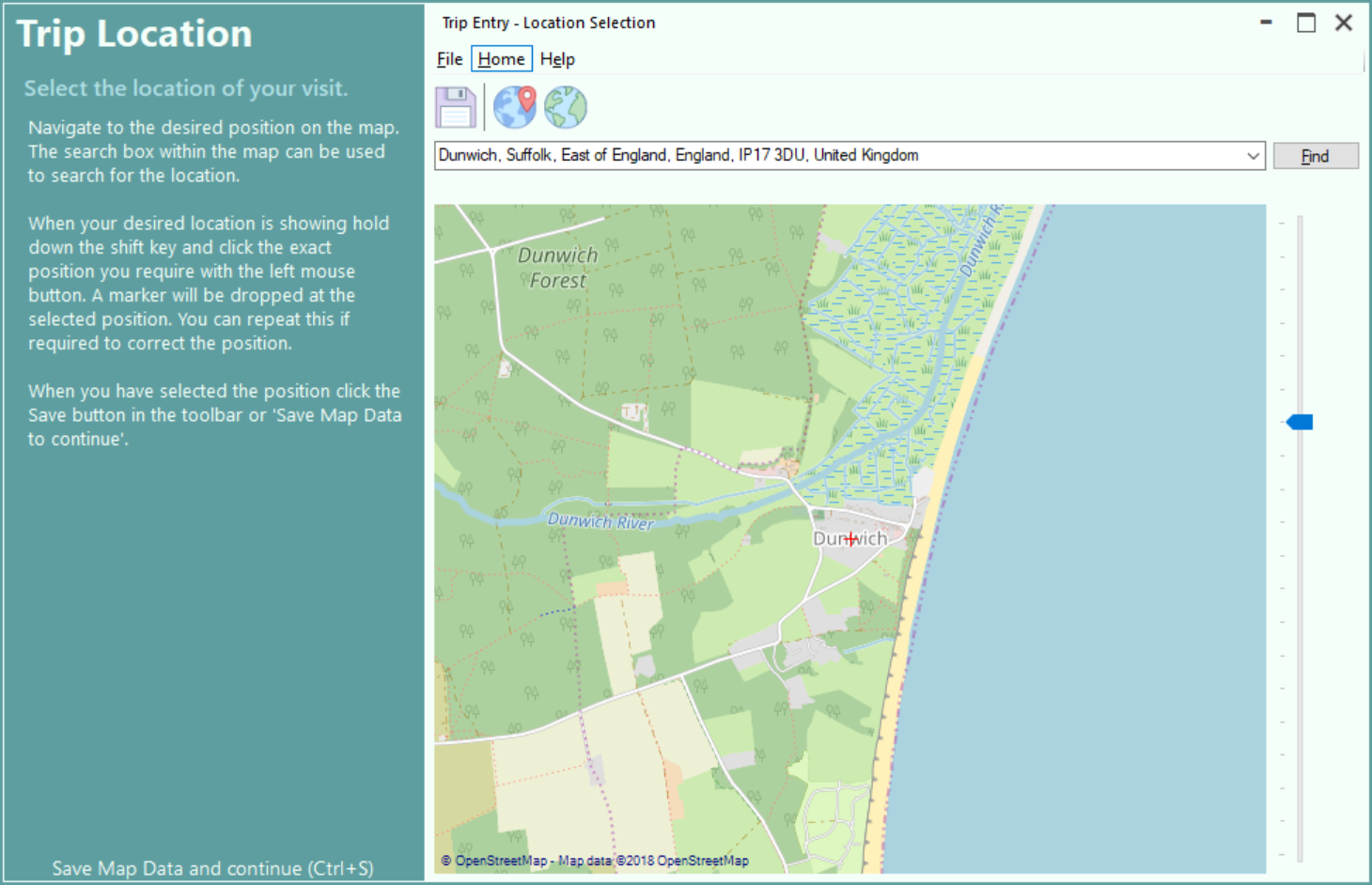
You can zoom in the map by clicking on the + or - buttons. the map can be dragged by holding down the left mouse button and moving the mouse. To select the exact position you require click the left mouse button and a red marker will appear.
After you have marked the desired location (left mouse click) and the red pin has appeared click on the save icon or Save Map Data and continue or press Ctrl+S on the keyboard to continue. The Map Results Screen will be displayed.