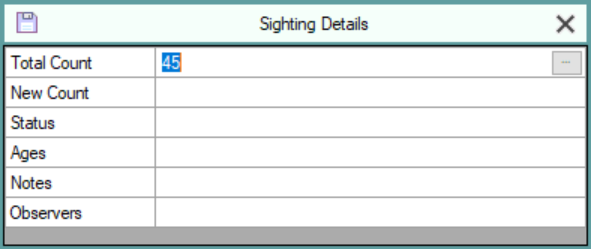Enter Sightings in a Spreadsheet
When you open a spreadsheet to enter sightings a screen similar to the one below will be displayed.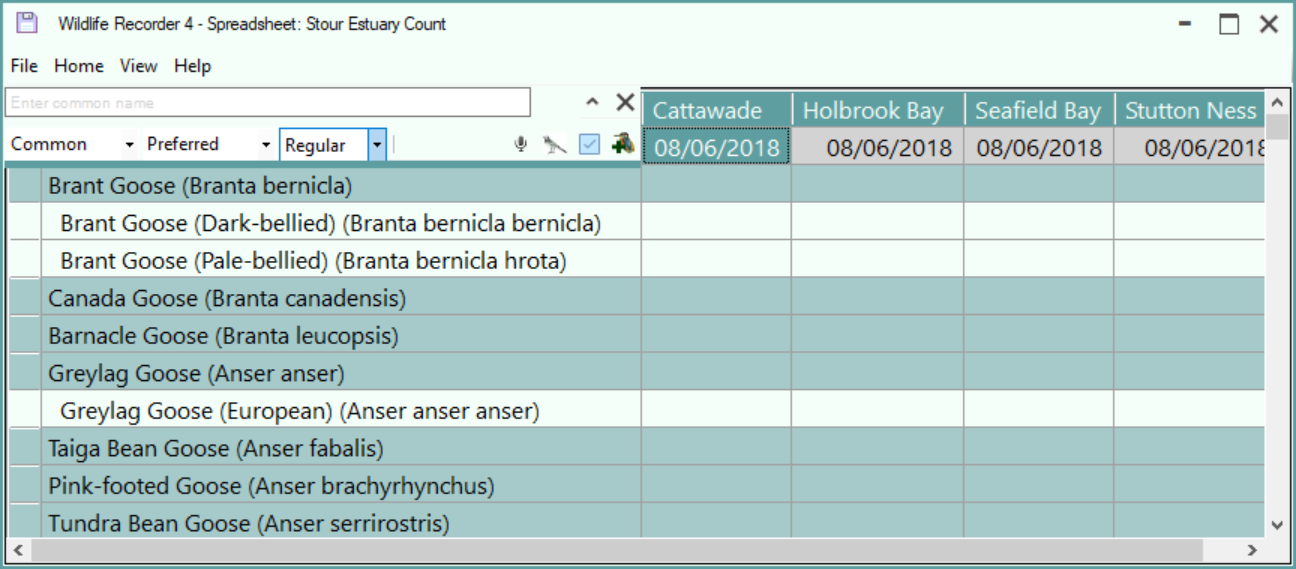
The columns are preset to those in the selected spreadsheet definition but maybe changed if required. See below
Count data for a species can be entered into a cell for the relevant species and column heading. Additional data about the entry can also be added.
When the spreadsheet is saved by clicking save icon or by pressing Alt+S on the keyboard each column is saved as a separate trip and each species cell in the column in which data has been entered is saved as a sighting within the trip.
The spreadsheet can be cancelled without saving any data by clicking the X close icon.
Entering Data in a species cell
Position to the species cell into which you want to enter data by clicking in the cell you require or by navigation using the keyboard up, down, left and right keys. You can find a species by typing a species name or part of a species name in species search box. (See searching for a species).
To enter a count in a cell simply type the numeric account
![]()
or an abundance level
![]()
You can indicate that the count is approximate by preceding the value with a c character ![]()
If an invalid count is entered an error message will displayed over the cell for a few moments.
To save the cell value either click in or navigate to another cell or press the Enter Key. To cancel the entered value press the Esc key.
Additional data such as status, ages and notes can be entered in a cell by clicking the
![]()
at the right of the cell or by pressing Ctrl+E on the keyboard. The Sightings Details form will be displayed, the count value from the current cell will automatically be shown in the Total Count field.
For full details see topic Sighting Details Entry.
Saving the Spreadsheet Data
To save the entered spreadsheet data click the save icon or press Ctrl+S on the keyboard.
Cancel the Spreadsheet
To cancel the spreadsheet without saving the data click X icon . A warning message will be displayed: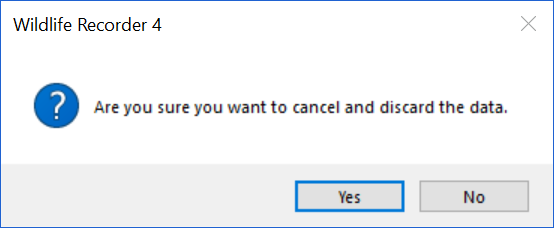
Click the Yes button to confirm cancellation or No to return to the spreadsheet and continue.
Spreadsheet Cell Information
You can more information about the contents of a cell by hovering the mouse pointer over the cell.
If the mouse is hovering over the column header then information about the trip will be displayed: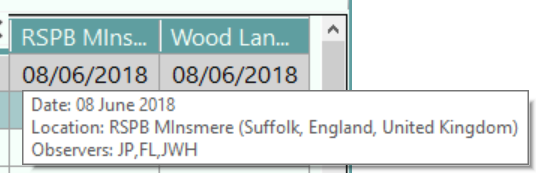
If the mouse is hovering over a species data cell then information about the sighting will be displayed.![]()
If the mouse is hovering over a species name the information about the species is displayed.