Trip Details
The trip Details form is where you enter details about any visit you have made including date and location of the visit.
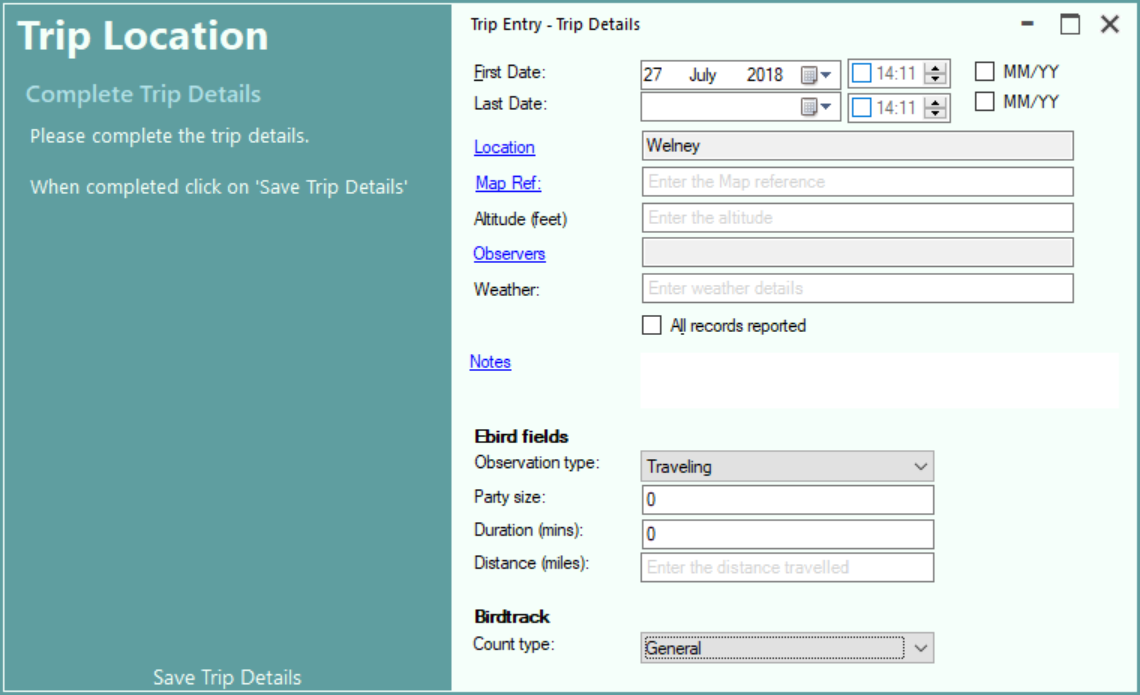
The First Date and location names fields are mandatory , all other are optional.
| Field | Contents |
| First Date | You may either enter the date or select the date from a drop-down calendar. To display the calendar click on the icon at the extreme right side of the field. (see Using the date picker) If you do not know the exact date, but do know the month and year, tick the M/Y box to the right of the field. Enter or select any date within the month, the system will disregard the day from all list calculations. |
| First Time | This field is optional. To enter the time first tick the check box to show it is required. You may either enter the time using the key board or use the up-down control to scroll the hours or minutes up and down. N.B. Do not enter a value if you have ticked the M/Y box for First Date. |
| Last Date | This field is optional. You may either enter the date or select the date from a drop-down calendar. To display the calendar click on the icon at the extreme right side of the field. (see Using the date picker) If you do not know the exact date, but do know the month and year, tick the M/Y box to the right of the field. Enter or select any date within the month, the system will disregard the day from all list calculations. |
| Last Time | This field is optional. To enter the time first tick the check box to show it is required. You may either enter the time using the key board or use the up-down control to scroll the hours or minutes up and down. N.B. Do not enter a value if you have ticked the M/Y box for Last Date. |
| Location | The location name is pre-filled from the selections made earlier in the Trip creation. You can return to location selection by clicking the Location link (Ctrl+L). |
| Map Reference | This field is optional. If required enter the exact location coordinates for the trip. These coordinates take precedence over the coordinates associated with the selected location. The map reference is pre-filled from the selections made earlier. You can change the reference manually (see Rules for Map References) or re-select the location from a map by clicking the Map Ref link (Ctrl+M). |
| Altitude | This field is optional. If required enter the exact altitude for the trip, the trip altitude takes precedence over the altitude associated with the site. |
| Observers | One or more observers can be associated with the trip, these can be selected from a drop-down List of observers. Click on the Observers link (Ctrl+O) (see Selecting Observers) |
| Weather | This field is optional. If required enter details of the weather conditions. You may enter an unlimited amount of text. |
| Notes | This field is optional. If required enter any notes you may have about the trip. You may enter an unlimited amount of text. Use the Bold, Italic and underline buttons to apply the formatting to text which you have highlighted. Use the Font name and size drop-downs to apply font changes to the selected text. If you have a large amount of text to enter, a larger Text Edit screen is available. Click on the Note button to display the Text Edit screen. (See Notes Editor) |
| All records | Select this option if you are going to select all the species seen during the visit. |
| EBird | You may optionally enter EBird Observation details. See EBird for details of what is allowable. |
| Birdtrack | You may optionally select the Birdtrack Count Type. See Birdtrack for details. |
Saving the Trip
Once you have entered all the details for the trip, click on the Save Trip Details button or keyboard (Ctrl+S) to save the details. if there are no errors the trip will be saved and the species list will be displayed so that you can select the species seen on the trip.
Cancelling the Trip
If you want to cancel the trip entry press the Esc key or click the X icon
Help - Keyboard Shortcuts
Help - Toolbar and other icons
