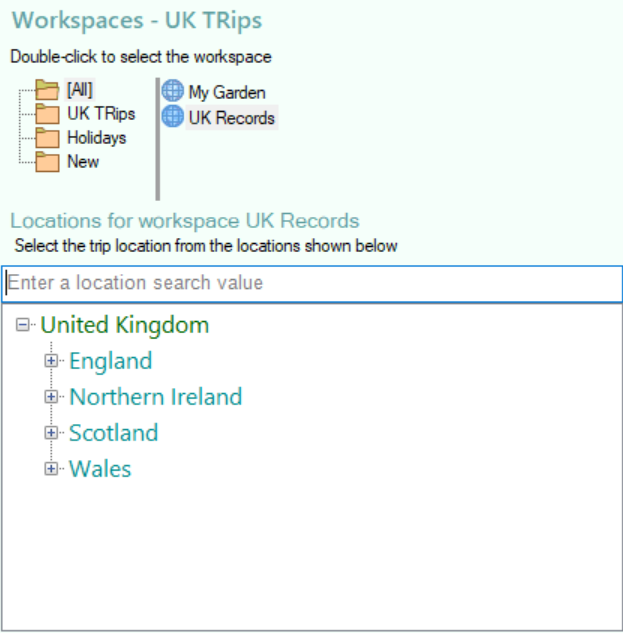Trip Location Selection
This form allows you to select the location of your trip from a list of those locations already contained within the database. You can also create a new location either manually or from a map.
The icons which control how the location is selected are at the top of the screen.
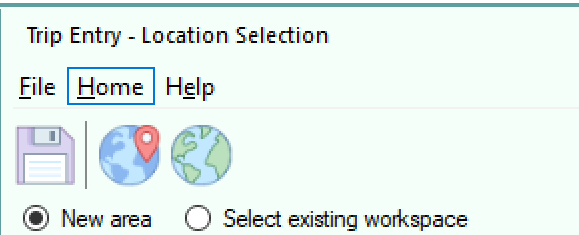
Selecting the location from a map
Click the Map button

The map will be displayed for details of map selection see Map Selection
Selecting an existing location
Click the Home menu button and then click the ![]() button.
button.
Select the Select existing workspace radio button
A list of available workspaces will be displayed with a locations tree of the most recently used workspace.
Select the workspace you wish to use from the available workspaces.
Search for and select the location you wish to use in the displayed Location Tree. See topic Searching for Locations.
Double-click on the required location or press the Enter key or click the save icon to select it.
The Location Selection Form will be closed and the Trip Details Form will be shown (See Trip Details Form).
Creating a new location
Click the Home menu button and then click the ![]() button.
button.
Select the New area radio button
Position the location tree to the position where you wish to add the new location then right-click on the location name and select menu item Add Site. See topic Adding a new Site
For example if you want to add a new site to county "Suffolk" search for Suffolk and right click the name.
The Add Site form will be displayed, complete the details and save it. The Location Selection Form will be closed and the Trip Details Form will be shown (See Trip Details Form).
Help - Keyboard Shortcuts
Help- Toolbar and other icons