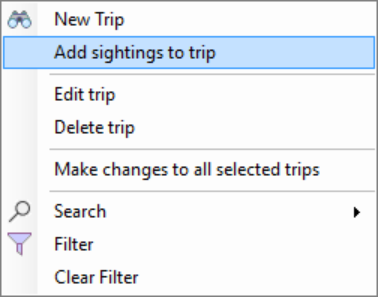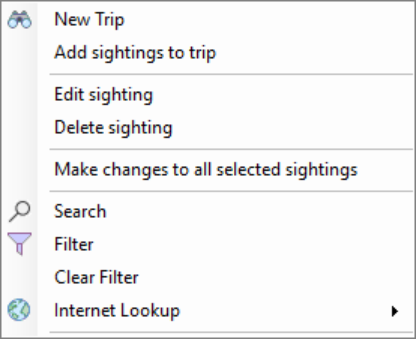Help - Toolbar and other program icons
Along with a basic understanding of Microsoft Windows, it is fundemental that any WR4 user understands the use of icons. WR4 has been designed to allow users to get from one area to another as quickly as possible using toolbar icons
Each toobar is split into sections split by a pipe ( | )
The first section is always the Standard icons used throughout the program.
The other sections are set out as logical as possible for the Specific screen thats being used.
Some toolbars have a dropdown of recent items used and above the icons is a normal file menu which changes the toolbar when selected.
Also to the far right is the close program icon, and using icons allows WR4 to have many items available at any time.
Users must take time to understand and learn toolbars as thier icons can change as they use the program. A basic understanding is essential.
Place your mouse over any icon for a tooltip of what the icon does and its shortcut.
Toolbar - File Menu Functions
| Name | icon | Shortcut | Action |
| Database select |  |
(Alt + 1) | Close the trips window and the current database and display the database selection window. |
| Workspace select | (Alt + 2) | Close this trips window and display the trips workspace selection window. | |
| Spreadsheet select | (Alt + 3) | Close the trips window and display the spreadsheet selection window. | |
| Species Checklist | (Alt + 5) | Close the trips window and create a species checklist. | |
| List select | (Alt + 4) | Close the trips window and display the lists selection window | |
| Report | (Ctrl + P) | Produce a report | |
| Export | (Ctrl + E) | Export the trips and sightings for use in an external spreadsheet package. | |
| Upload | (Ctrl + U) | Upload data to Nature Lister. | |
| Shutdown | Close the Wildlife Recorder 4 program. |

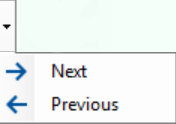 or by pressing the F3 or Shift+F3 keys.
or by pressing the F3 or Shift+F3 keys.